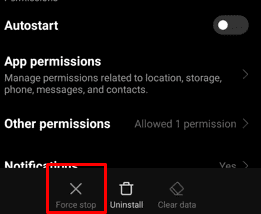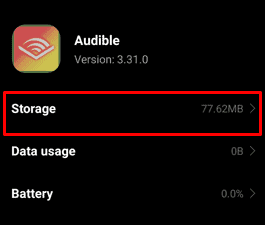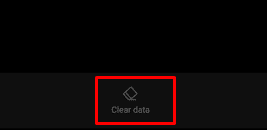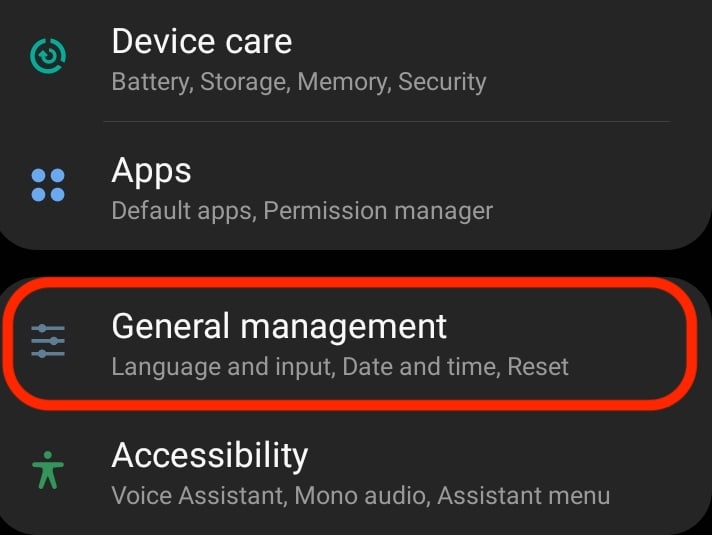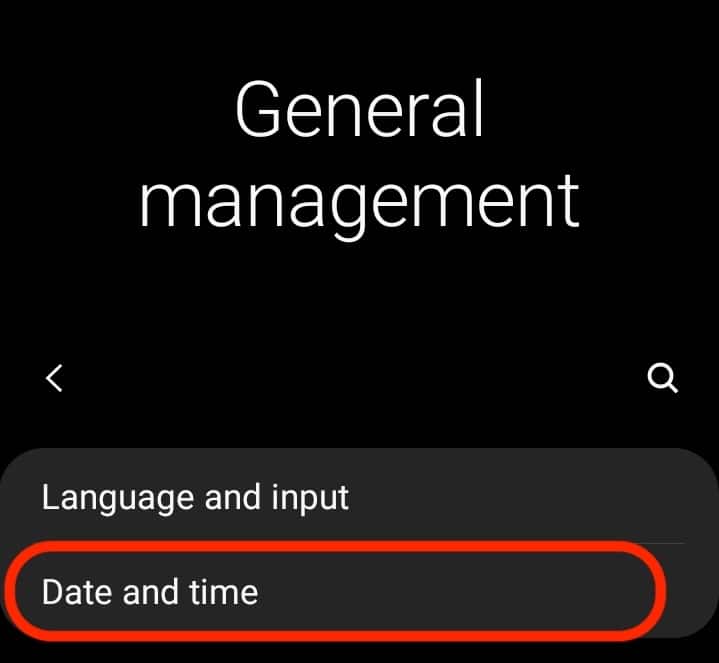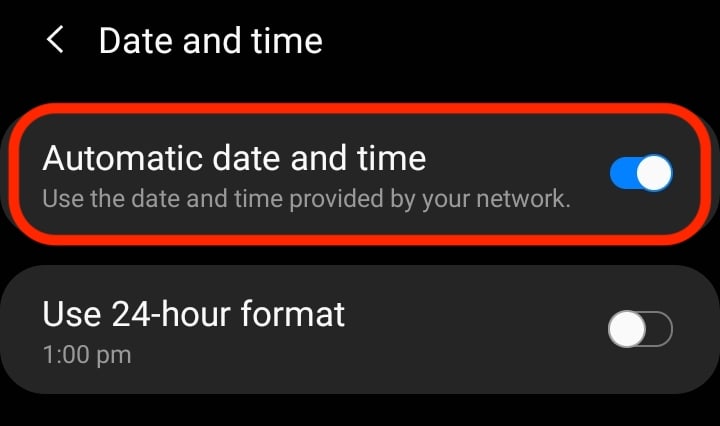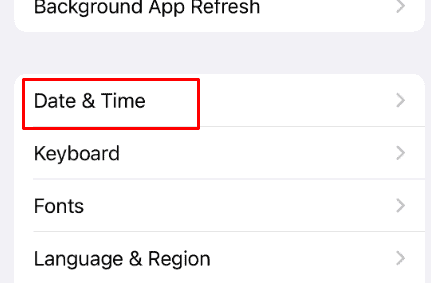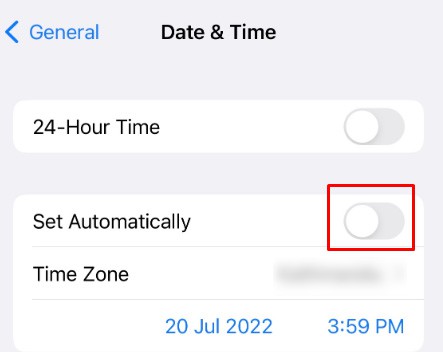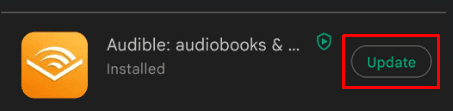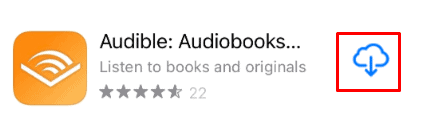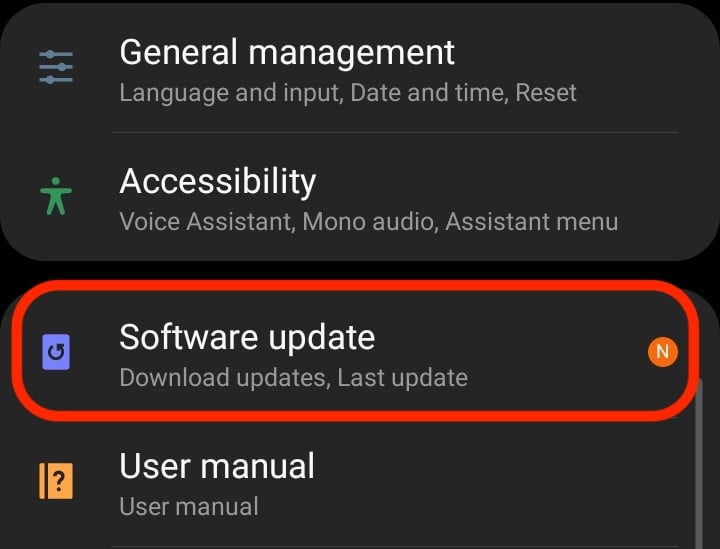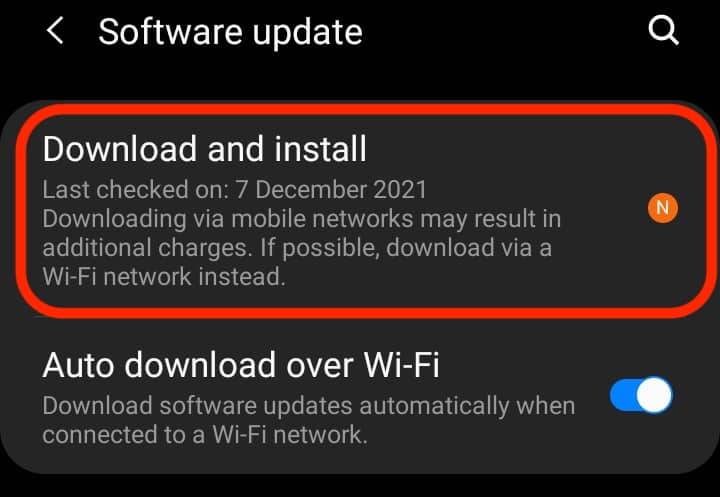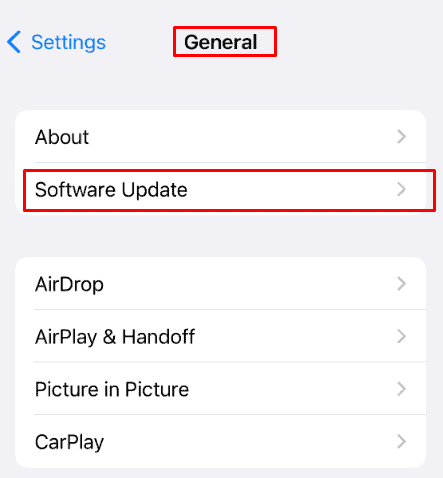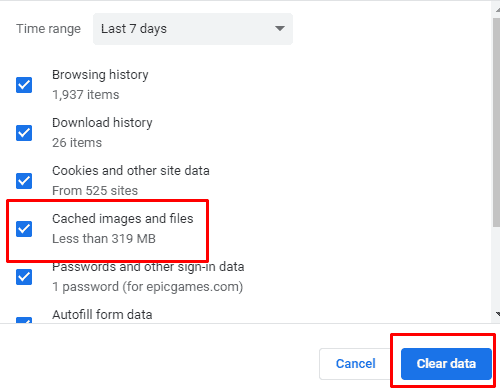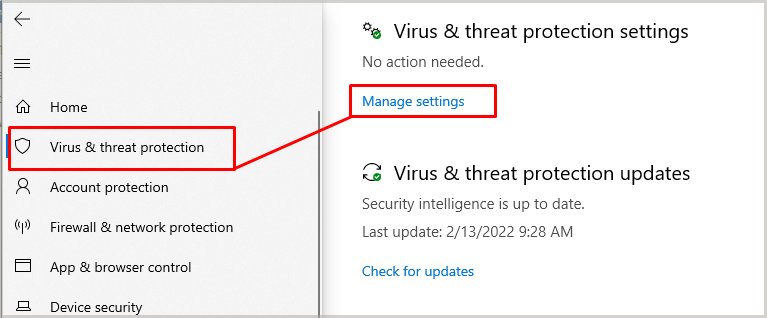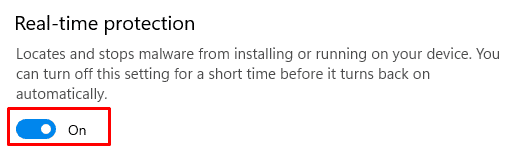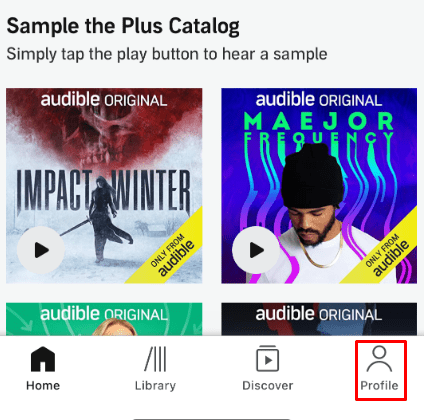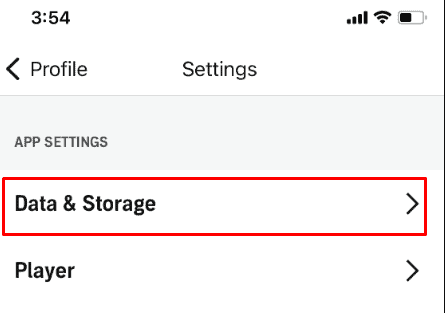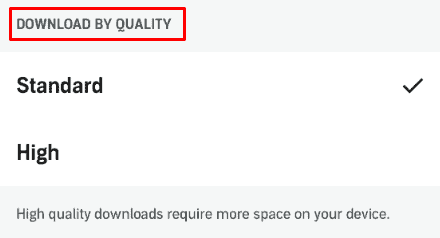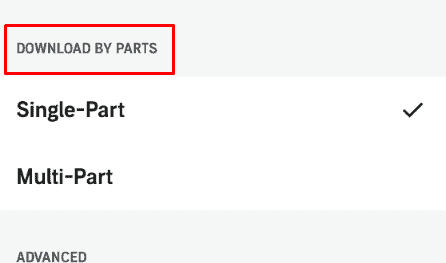So, we have compiled all the possible causes and fixes for the Audible app not working.
Why is My Audible App Not Working?
How To Fix Audible App Not Working
Try relaunching the app if you haven’t already. Also, try signing out of your account and signing back in. But this might not always work. So, we have compiled a bunch of fixes for Android, iOS, and Windows. However, that is not the only reason for the Audible app not working. You might be facing this issue because of other reasons such as:
Bad internet connectionGeographical restriction Cache Buildup
Clear Cache
Cached data is stored to improve the user experience. But, sometimes the cached version of the data and the latest data may not match, and that creates conflict. This makes the app misbehave. Clearing the cache usually fixes these issues. This is how you can clear the app cache on an android: There is no option to clear the app cache on an iOS device. So, you’re going to have to reinstall the app if you use iOS.
Re-download the Audiobooks
Deleting the audiobooks won’t erase them from your library. This means that you will still own the books you have bought even if you delete them. If you’re having trouble opening your audiobooks, you can delete them and download them again. To do this, Now, you can download the books again.
Check Date and Time
Some apps don’t work when the date and time of your device are not correct. To correct the date and time on android, you can follow this: On Android On iOS
Update Audible
The Audible app may be running into issues because it is outdated. Updating the app usually fixes a misbehaving app. To update an app on Android and iOS, follow these steps: On Android On iOS
Reinstall the App
Reinstalling the app creates fresh app files in your phone. To Uninstall Audible, tap and hold the Audible app icon on your home screen. On Android, tap Uninstall. On iOS, tap on the little cross button. After you’ve uninstalled the app, go to Playstore/Appstore and install Audible again.
Update Your Device
Using an outdated operating system can be buggy and make your device vulnerable to malware and virus. Updating your OS fixes the bugs and the security holes in the system. So, it’s best if you are on the latest software provided for your device. Check if you have any software updates available and install them. On Android On iOS
Use a VPN
Audible can sometimes stop working if it is blocked in your region. To bypass this, you can download a VPN app on your android, iOS, or Windows device and then try to use Audible.
Clear Browser Cache
If you’re using the web version of the Audible App, and it’s not working properly, you can clear the browser cache. To do this, This may slightly differ for different browsers, but the overall process is the same.
Disable Anti-virus
Your anti-virus may recognize Audible as a harmful website. And that might be the cause of the issue. To disable the windows defender in Windows, follow these steps:
How to Solve the Playback Issues in Audible?
There are times when your app opens up, but you may have playback issues. Here’re a few ways to solve the playback issues in the Audible App.
Change the Download Quality
Sometimes, the quality of the audiobooks also affects the playback. To change the download quality of the audiobooks, you can follow these steps:
Change the Download by Parts Settings
The Download by parts settings can cause issues with the audio. To change this setting, you can follow these steps: