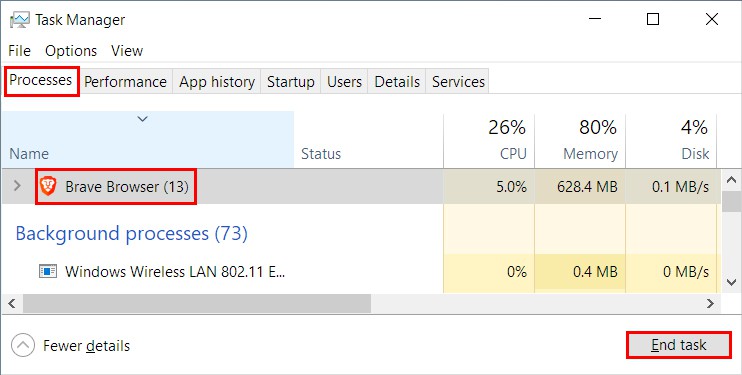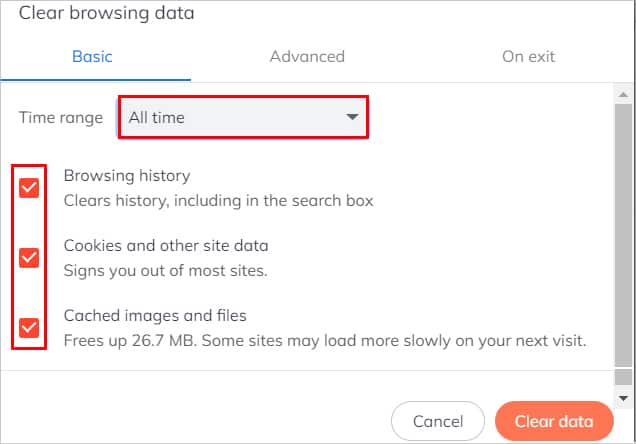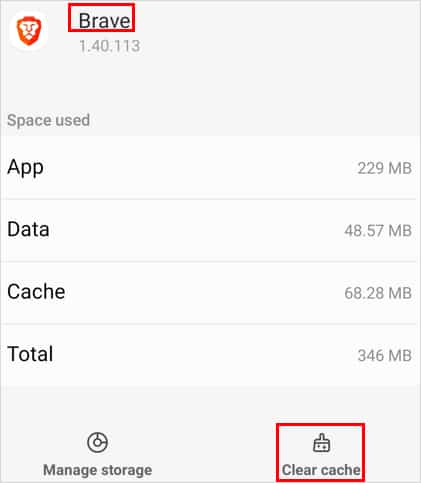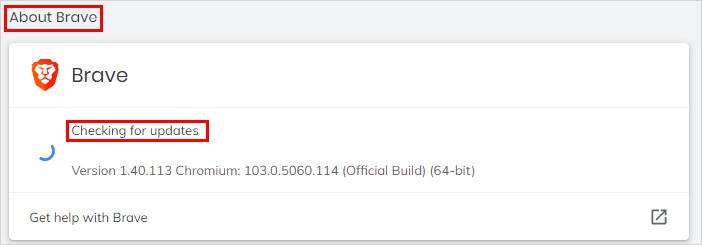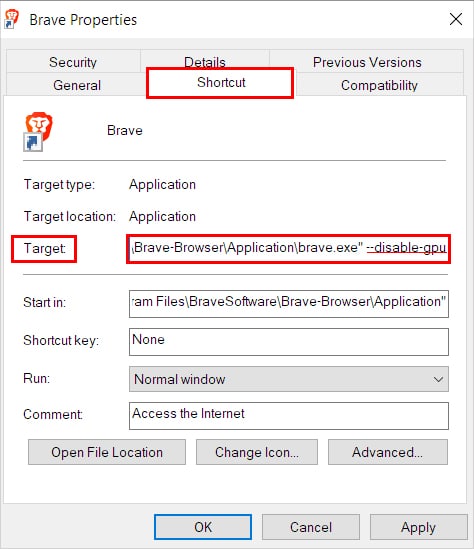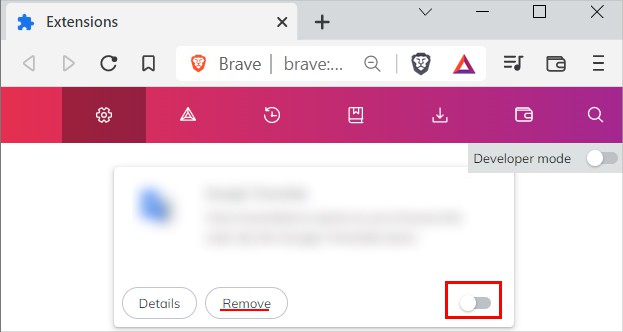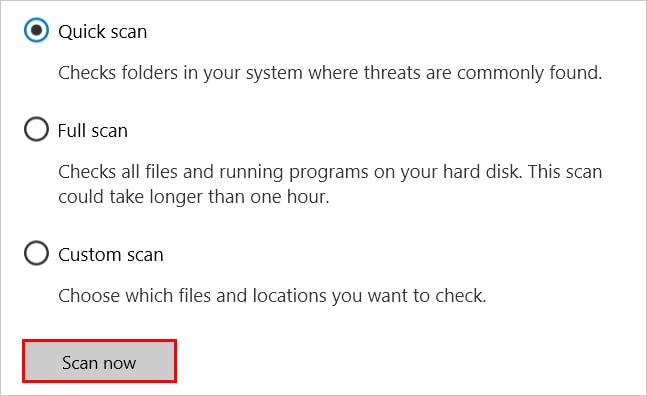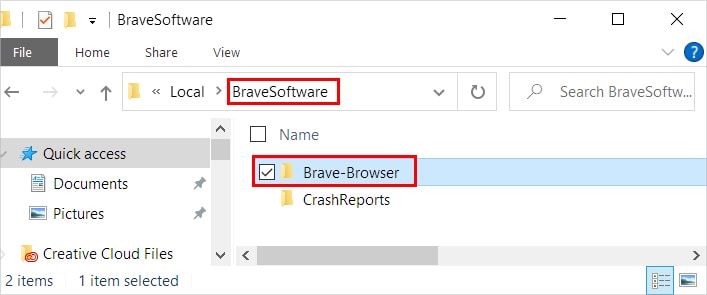However, just like other browsers, it can also experience bugs and issues. Some common issues are browser crashing, freezing, and pages not displaying or loading. And in the worst cases, the browser fails to open. Sometimes a simple page reload is what it takes to get it up and running again. But, you could run into more complicated issues. So, without further delay, let’s get into the article to learn why it happens and how you can fix them.
How to Fix the Brave Browser Not Working?
Before moving on to the fixes, ensure you aren’t facing any network connection issues. In case you are facing it, you can reset the network settings to resolve them. Also, restart the browser or system and see if it works. But, if the problems persist, you can go through several fixes in this article to resolve your issues with the Brave browser.
Force Quit the Browser
When you experience some browser issue, you might have tried to close the browser. However, it can still be running in the background, which is why it’s not working. You can force close the browser using the task manager as follows:
Clear Your Cache
The browser cache is meant to speed up browsing and load sites quickly. However, they can pile up quickly and cause issues like browser opening but failing to load a webpage or the pages crashing. Here’s how to clear the browser cache to resolve those issues. On Desktop On Android
Update the Browser
If the browser frequently crashes or stops working all of a sudden, you are most likely using an outdated version. Therefore, always use an updated version of the browser. You can update it as follows. If you are using the app version, update it from the Play Store or App Store, depending upon your device.
Disable the Third-Party Antivirus
While antivirus serves to make your system more secure, it can sometimes have false alarms. As a result, it can prevent some applications from working properly or even opening. Therefore, check your antivirus settings and add the Brave browser to its whitelist. On the other hand, disable the antivirus temporarily and check if it resolves your issues.
Disable Hardware Acceleration
Instead of letting the CPU perform all the tasks, hardware acceleration assigns certain tasks to the GPU for better performance. However, turning it on has been known to cause crashing or freezing issues in a browser. To disable it, On the other hand, if you are able to open the browser but face other issues with the browser, disable hardware acceleration from its settings.
Turn off Extensions
While extensions provide extra functionalities, they can sometimes conflict and cause browser crashing issues. Likewise, installing too many of them can slow down the browser. Therefore, disable or uninstall the unnecessary ones. You can use the incognito mode, where all the extensions are disabled by default. However, if you have them enabled on incognito mode, here’s how you can disable them.
Check for Malware
Sometimes you can face issues with the browser because of the virus/malware. They can infect your PC and cause the browser to work unexpectedly. If you are using a Windows system, you can scan the system using the Windows Security app (previously known as Windows Defender).
Reinstall the Browser
If you still face issues on your Brave browser, consider reinstalling it. Here’s how you can do it.