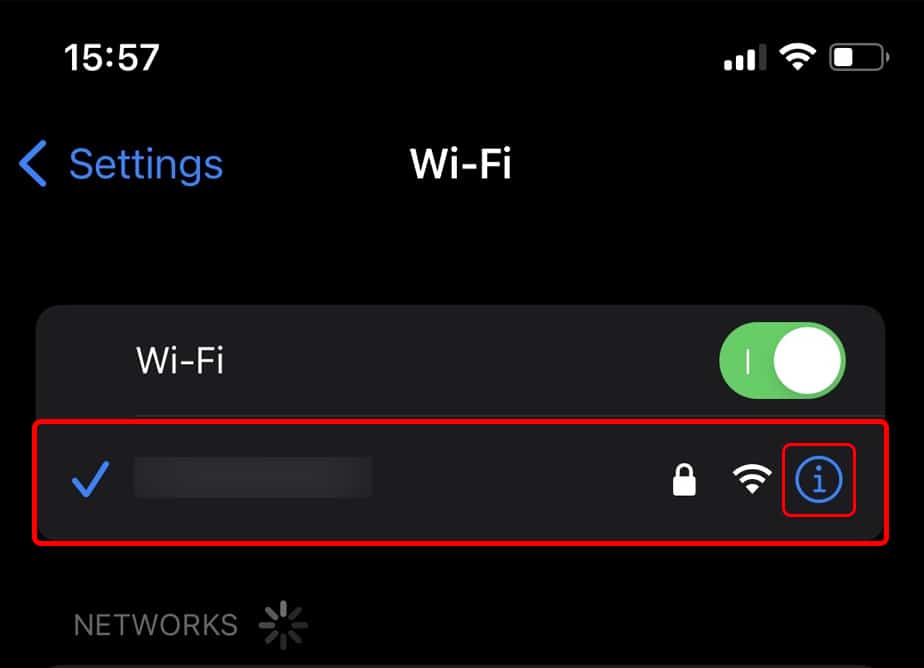This can occur when your Chromecast device and smartphone are not connected to the same network. Or when there is a poor Wi-Fi signal reception due to interference. However, there are some proven fixes to solve Chromecast not connecting errors. So, without further ado, let’s get right into it.
Why is Chromecast Not Working?
How to Fix Chromecast Not Working?
Before you begin, you must ensure that the Chromecast is on and its LED light is solid white and is not blinking. Then, you can restart your TV with Chromecast. You can turn off the TV and turn it back after a few seconds. After that, you can follow the fixes that are mentioned in sequential order to troubleshoot Chromecast not connecting to Wi-Fi.
Poor network connectionNot connecting Chromecast and Smartphone to the same networkSoftware bugs on Router Interference on WiFi signal
Power Cycle Chromecast
Performing a reboot is the general way to troubleshoot the network related issue. So, you can power cycle your Chromecast to see if it can connect to Wi-Fi. If your Chromecast device is overheated, it needs to cool down. The simplest way to power cycle your Chromecast is to disconnect it from your TV and power source. You can reconnect to the TV after waiting for about 2-3 minutes. However, another way to reboot Chromecast is by using the Google Home app and Chromecast voice remote. Check out the steps for it below.
For Chromecast, Chromecast Audio and Chromecast Ultra
For Chromecast on Google TV
Power Cycle Router and Try Reconnecting to Wi-Fi
After rebooting your Chromecast device, you can perform a power cycle on your Wi-Fi router. This should solve the connectivity errors and reestablish the network. You can also disconnect Wi-Fi on your other unused devices to improve signal strength To reboot your Wi-Fi router, you can unplug the router from the power source. Then, after waiting for 15-30 seconds, you can plug it back. After rebooting, you can try reconnecting your Chromecast to Wi-Fi. There might be connection limitations on your WiFi network. Find out the steps for it below.
Check Wi-Fi Network and Bluetooth
Your Chromecast device won’t connect to the network when your mobile and Chromecast are connected to a different network. You will encounter Reconnect me with the “Can’t find the WiFi network” error message. Therefore, you need to ensure to connect both devices to the same network. You can check the WiFi network on your smartphone or tablet. Then, connect the same on your Chromecast. You can try maintaining the distance between your Chromecast and mobile within 15 to 20 ft. It should detect WiFi and solve connectivity errors. Also, turn on Bluetooth on your smartphone or tablet. You can follow the given steps below.
On Chromecast
On Smartphone
Adjust the Wi-Fi Band
Is your router a dual-band? If it is, you will have two band options to connect, i.e., 2.4 GHz and 5 GHz. You will most likely encounter Wi-Fi connectivity issues when you are situated in a place with a heavy traffic network. Therefore, you can try adjusting Wi-Fi band accordingly. Also, the proximity between Chromecast and router influences the connectivity strength. Chromecast recommends a 5 GHz band channel for a stronger network. However, if there is a large gap distance, we recommend you switch to a 2.4 GHz band channel.
Use HDMI Extender
You can try using an HDMI Extender on your Chromecast to reduce interference with the Wi-Fi signal. It should solve not connecting to Wi-Fi error. This fix is recommended for users with a 1st generation Chromecast device. This comes in handy as an HDMI extender comes along with the Chromecast during your purchase. You don’t have to buy a new one unless it is lost or defective. Find out the steps for it below.
Update Router Firmware
Another fix to solve the connectivity error on your Chromecast is to update your router firmware. If the issue persists on other devices, there can also be existing bugs on your router. Thus, updating router firmware should address them.
Perform Factory Reset
If Chromecast still can not connect to WiFi, you can perform a factory reset. It will restore the device to default settings. You can connect to WiFi during the setup after the reset completes. It should solve the connection error on your Chromecast. Check out the steps for it below.
Using Physical Reset Button
Using Google Home App
Contact Chromecast Help Center
If you still encounter the problem after performing a factory reset, the last resort is to seek help from your Chromecast Help Center. There might be a technical error that might need professional support.



![]()