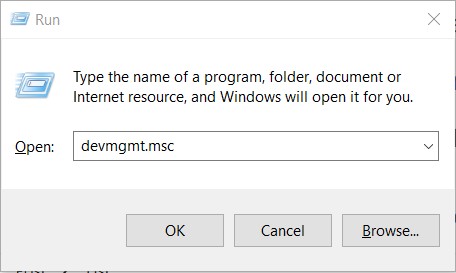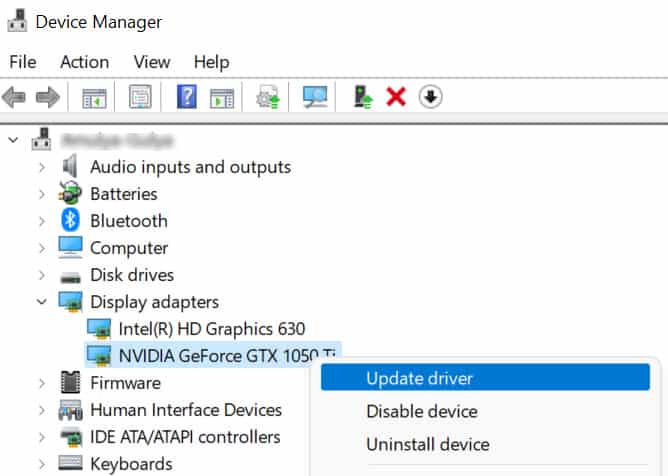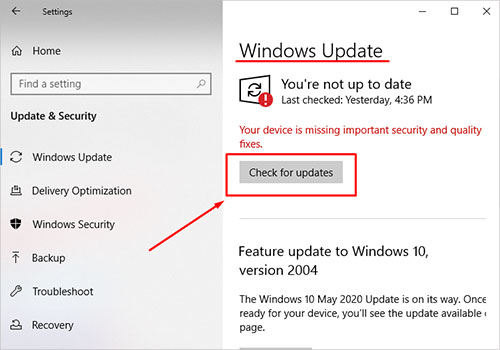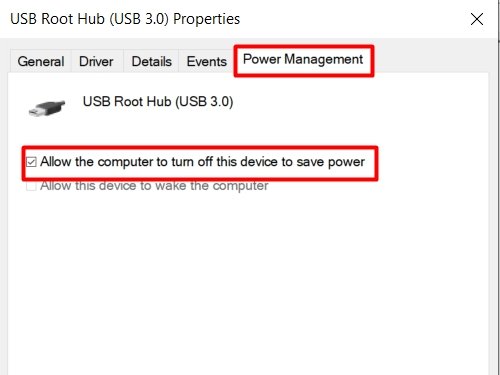Everything from faulty hardware to non-compatible drivers could trigger Windows to display this message. And once you see this error, the affected device will stop working. For instance, if the error code 43 shows up on your video adapters, it’s likely that you won’t be able to play any games or carry out any GPU-intensive tasks. The error code 43, however, is easy to fix and unless there’s some faulty hardware involved, you would easily be able to fix this problem on your computers.
Causes of Error Code 43 on Windows
Fixes for Error Code 43
The error code 43 is easy to fix. The first step would be to reinstall the drivers or roll back to an earlier version of the drivers. If that didn’t fix the issue for you, keep on reading to find more potential fixes for this error.
Reinstall Drivers
The first step towards troubleshooting the error code 43 is to uninstall the current drivers of the device that was disabled by Windows. Afterward, Windows will automatically install the drivers when you reboot the computer. And also, you can manually download and install the drivers to fix the underlying issue. To reinstall the current drivers, perform the following steps: Afterward, reboot the computer and Windows would automatically install the device drivers.
Rollback/Update Drivers
The error code 43 is mainly related to device drivers and if you haven’t updated the drivers in a while, this error could appear. In such a case, it’s best to update the device drivers to the latest version. To update the drivers of the affected device, perform the following steps: On the contrary, installing non-compatible drivers could also lead to this error. In such a case, roll back the drivers to an earlier version to fix the problem. To do so, perform these steps: The process of restoring to an earlier version will begin and you will have to reboot your computer after this to work. Hopefully, restoring the device drivers have fixed the issue for you. If not, keep on reading.
Try Disabling and Enabling the Device
One of the easy fixes that often works is to disable the device and enable it again. In case if the device couldn’t start properly at start-up, re-enabling the device might offer different configurations to the Windows which might solve the problem. To disable and enable the affected device, follow these instructions:
Check for Hardware Failures
If you’re trying to install an external input/output device like a mouse or a printer and seeing the error code 43 then it could mean that there’s something wrong with the hardware. To ensure that the hardware is working properly, you will have to plug in the hardware to some other computer. If the hardware device is still not detected or is showing a similar error code 43 issue then it means that there’s a hardware failure and the device that you’re trying to connect is broken.
Try Restarting/Hard Reset
Strangely, in many cases, restarting the computer seems to have fixed the problem. For PC users, we recommend doing a clean boot-up to try to make the problem go away. To perform a clean boot, you will have to disable all the 3rd-party applications that come to life when you boot up your computer. To perform a clean boot up, perform the following steps: For laptop users, do a hard reset to try to solve this problem. To do a hard reset, perform the following steps: Hopefully, any temporary error that might be causing this problem would’ve been fixed and all the devices should start to work. If not, proceed to the next one.
Install Windows Updates
A potential fix to the error code 43 is to update Windows to the latest version. In case you’ve disabled the automatic Windows Updates, you might be stuck on an outdated version of Windows which might not be compatible with the specific device that’s not working on Windows. In such a case, download and install the Windows Updates to fix the issue. To get the latest version of Windows, follow these instructions: After a while, Windows will display the latest version that’s available for your computer. Install these updates and reboot the computer. If this error was caused by outdated Windows, it should be fixed after this.
Disable Power Management
If the PSU has disabled certain USB ports on the computer, the attached device would not work and the error code 43 would appear. You can disable the power management option to make sure that all the USB ports are getting the required power. To disable the power management feature, perform the following steps:
Change USB Selective Suspend Setting
Windows uses various methods to save energy and minimize power consumption by disabling devices that aren’t in use. Especially, USB ports that aren’t used in a while. This, sometimes, leads to code error 43, and hopefully, by disabling these settings, the problem that’s bugging you will be fixed. To change the USB selective suspend settings, perform these steps:
Plug into a Different Port
If after all the troubleshooting steps mentioned above haven’t fixed the issue for you, it could be because the port where you’ve inserted the device is faulty itself. Try a different I/O port to make sure that it is functional. In case the front I/O panel is completely cut off or is faulty, we recommend using the I/O ports located on the backside of the computer case (on the motherboard).
Update BIOS
Lastly, outdated BIOS could be preventing the Windows from detecting the device and the error could show up. In case you haven’t updated the BIOS in forever, we recommend doing so to fix the error code 43 along with many other underlying errors that might be a cause for concern.