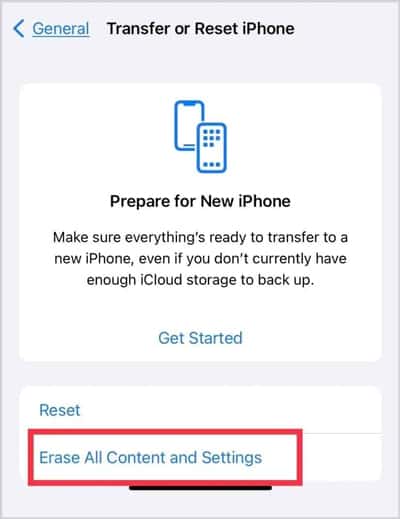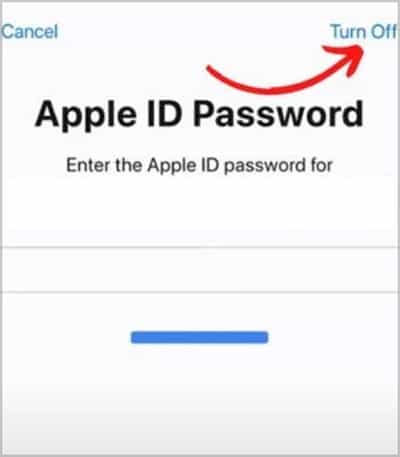Generally, triple-clicking the side button should open the guided access menu. However, this feature might not work if you haven’t enabled the accessibility shortcut in the first place. Also, the bugs within your iOS device can also hinder guided access functionality. Still, you can try a couple of simple methods to resolve this to make your guided access work back to normal.
How to Fix Guided Access Not Working?
The guided access will only work with an app. If you try to open this feature using a triple-click on the side button or from the control panel on the settings menu or home screen, it won’t work. First, you need to open an app, then only the Start button will pop up, and you will be able to use it.
Force Restart Your iPhone
If everything is checked, but the guided access is still not working, you may need to force restart your iPhone. It’s common to encounter problems like this occasionally. However, if it is caused by minor bugs, you won’t need to panic as it can easily be fixed by trying this method.
Select the Right Shortcut Key
You may have noticed that the triple-click on the side button is working, but it’s not opening the guided access. Instead, it displays a different menu. It can happen if you haven’t selected this feature from the accessibility shortcut. So, you need to check and select it manually.
Try Opening From Control Center
There’s a chance your side button is not functioning correctly, which is why you cannot open the guided access by triple-clicking. You can enable this through the control center if that’s the case. However, firstly you need to add it there, then only you can access it. If the guided access icon is grayed out, it means you can’t currently use it. As previously mentioned, you need to open an app, then only you can use it. Here’s how you can enable it.
Update the Device
The last option you can do on your own is to update the device. Apple always releases new software updates to fix bugs, add new features, etc. Therefore, if the latest update is there, you should install it.
Reset Device
If you still cannot use this feature, resetting your device is the last resort to get over this issue. It will forcibly delete all the content and settings from your device, which can help make your guided access work normally once you set up the device again. However, do not forget to back up your device before you reset it.




![]()