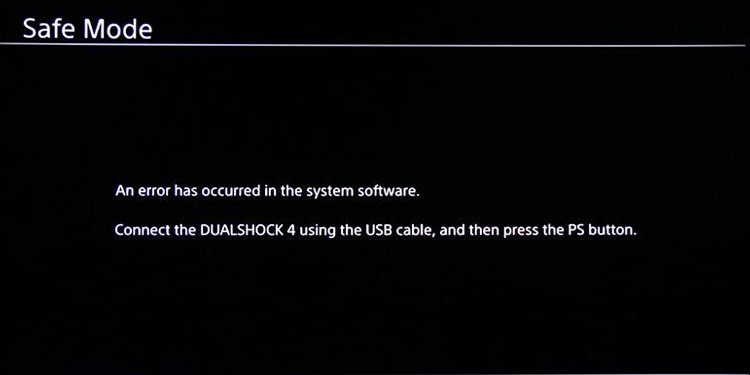The Safe Mode is the console’s built-in troubleshooter, akin to Windows’ Safe Mode. It’s easy to engage and easy to use, as it has a clear interface with the options you’d need to fix various issues. The system option doesn’t carry over bugs or firmware errors. Therefore, it would allow you to save and fix an otherwise unusable console. Because of how important Safe Mode is, we’re sharing a comprehensive guide with everything you should know about the troubleshooter.
How to Boot PS4 And PS5 in Safe Mode
The steps are the same for both the PlayStation 4 and the PlayStation 5. Likewise, the instructions are the same for either version, like the PS4 Slim or the PS5 Digital. Here’s how to boot PS4 and PS5 in Safe Mode:
What if You Can’t Boot PS4 and PS5 in Safe Mode
If the steps above can’t engage Safe Mode, you may try following steps. First, it may be the power, HDMI, or USB cables are failing. Try using other cables, ports, and outlets. You can try testing the wires with other systems like a Blu-ray player. Afterward, it would help to power cycle the console. It’s the same process for the PS4 and the PS5: Suppose you’re unable to access Safe Mode after these steps. In that case, you should take your console for service or use Sony’s Fix & Replace for warranty or replacement. It would mean your console has heavier hardware damage you wouldn’t be able to fix on Safe Mode.
Is Safe Mode really Necessary
Safe Mode allows booting up a PlayStation console with its most basic functions. Because of its limited functionality, it won’t carry over firmware errors like database corruption, connection errors, or the Blue Light of Death. That said, some of these options will result in losing the data. If possible, please back up your data to Cloud Storage or on a USB drive. Safe Mode options are similar on the PS4 and the PS5. However, there’re slight differences we want to explain further.
PS4 Safe Mode Options
The PS4 Safe Mode menu shares the following options:
Restart System: It ends safe mode and restarts the PlayStation 4 normally. It won’t fix anything, but it’s an alternative way to boot the console after finding other issues. It also allows you to exit Safe Mode.Change Resolution: It changes the display to 480p after a console restart. It can troubleshoot issues with blank screens.Update System Software: It allows you to update the PS4 by downloading the latest system software. Otherwise, you can use a USB storage device for the update (more info below).Restore Default Setting: It restores the PS4 console to factory settings. It won’t delete storage data like apps, games, game files, video clips, or screenshots.Rebuilt Database: It scans the drive and creates a new database with the entire system content. It also fixes corruption errors like game icons missing.Initialize PS4: It deletes user data and restores your PS4 to its original state. Initialize PS4 (Reinstall System Software): it deletes all data and removes the firmware. Then, it reinstalls the firmware either by downloading or via USB (more info below). Set HDCP Mode (PS4 Pro Only Option): HDCP 2.2 displays 4K images, while HDCP 1.40 Only limits the resolution to 1080p. Your TV may fail to display 4K if it doesn’t support HDCP 2.2. It can also fail if the HDMI cable, A/V amplifiers, or home cinema systems that part of the setup doesn’t support 4K either.
Here’s an extra tutorial video by Sony PlayStation:
PS5 Safe Mode Options
The PS5 Safe Mode options are quite similar, although the menu looks smaller and easier to use:
Restart PS5: It ends Safe Mode and boots the console normally.Change Video Output: You can change the resolution manually or change the HDCP mode. These options are ideal when dealing with blank screens.Update System Software: It allows you to update the PlayStation 5 via download or a USB storage drive (more info below). Restore Default Settings: It restores the PS5 to factory settings. It won’t delete your data, though.Clear Cache and Rebuild Database: If you’re experiencing performance drops and slow loading times, it’s the option to choose. It scans the drive for errors and creates a new database with all of the content on your system. Reset PS5: Deletes all user data and restores the console to its original state. Rest PS5 (Reinstall System Software): Deletes user data, removes the system software, and installs a fresh OS copy. The copy can come via download or a USB drive.