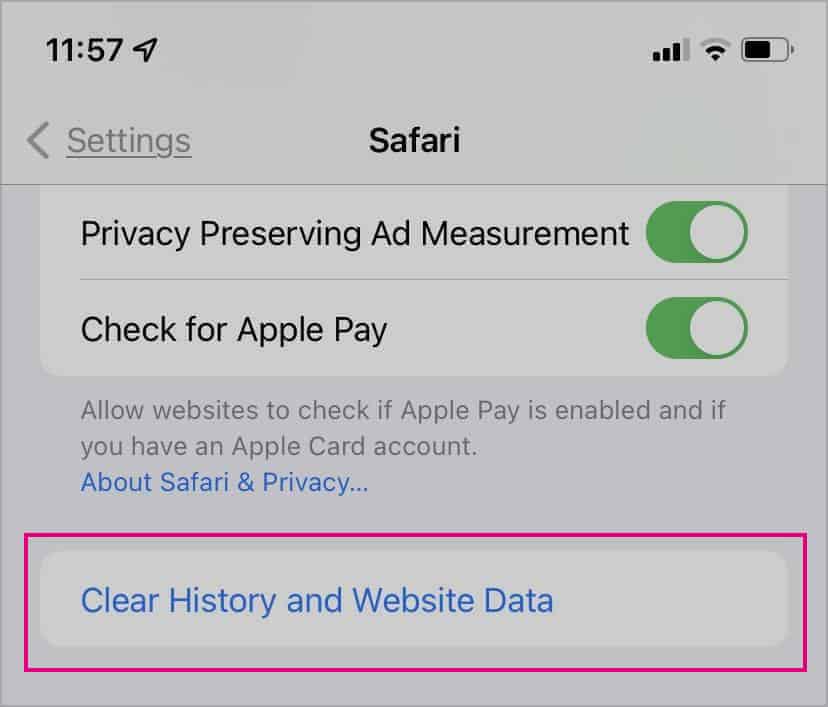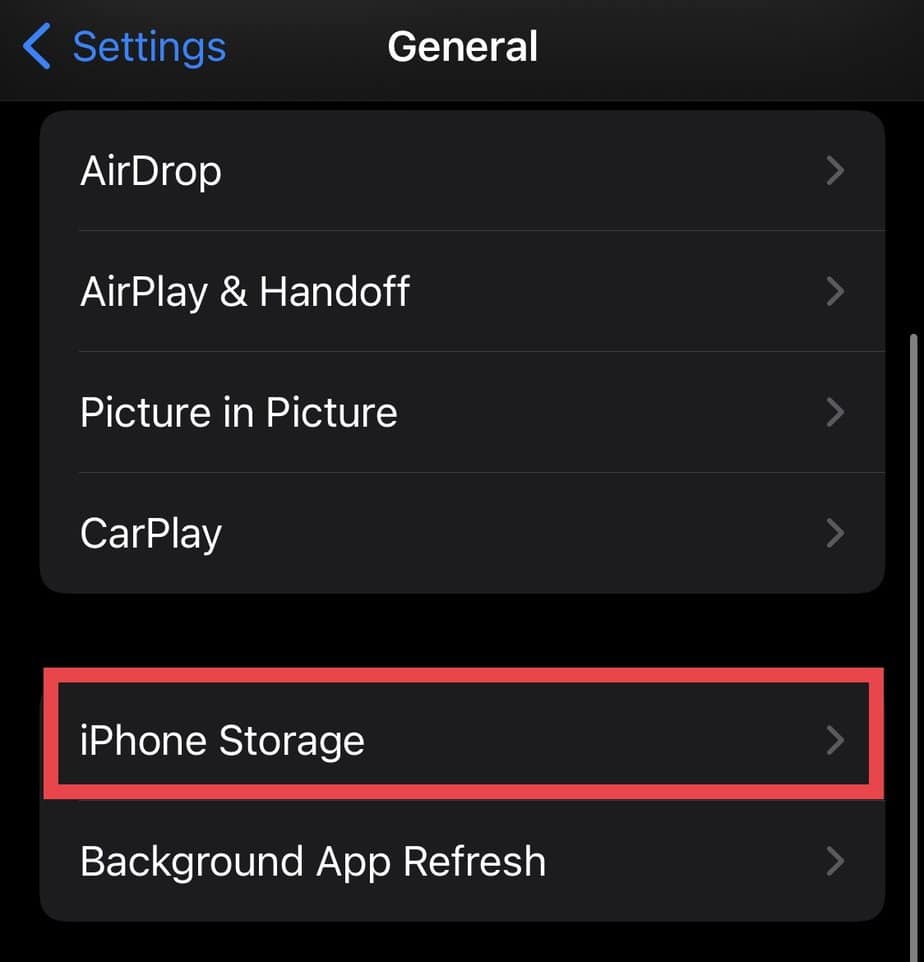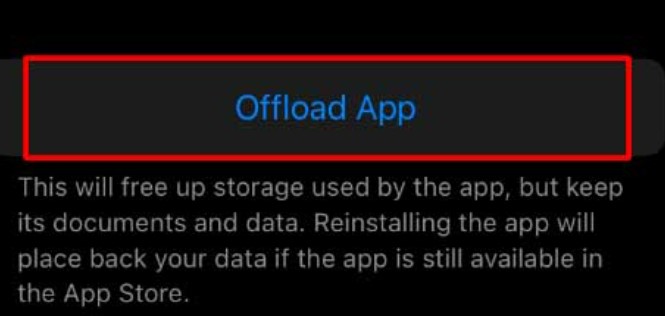Cache, pronounced like “Cash,” is the memory location on your phone that collects data like images, files, scripts, and more. In simple terms, cached data has the information from the memory of an app or a website which helps to load data faster. These data pile up as you continue using or browsing an app/site. Although this data is helpful to some extent, it can do more harm than good in most cases. So, here is a comprehensive guide on how to clear the cache on an iPhone, along with bonus tips at the end.
What are Cache Files?
Cache files help to improve the user experience. When browsing or using an app, it reloads the saved data so that the content you want to view displays quickly. For e.g., when surfing Safari, Chrome, or such, it demands certain files from the cache memory to load the content. Such files can involve HTML files, login information, searches, CSS style sheets, cookies, Javascripts, images, text, and more. In such a way, having cache files has its advantages. However, here are some reasons it’s best to get rid of such data:
Although small, cache files over time can consume a considerable amount of storage on your phone. Corrupted cache files can cause apps to crash or behave abnormally.Cache memory can stop apps or websites from updating to their latest versions.
How to Clear Cache on Your Apple iPhone or iPad?
Unlike Android, the iPhone or the iPad doesn’t have a direct setting or option to clear the cache. So, we have a few workarounds for this process.
Clearing Cache on Safari
Your Safari cache involves history, cookies, files, bookmarks, scripts, browsing data, images, and more. So, this action will remove all such files. However, your autofill information will remain the same. If you want to get rid of all your Safari cache, you can follow these steps. Meanwhile, if you don’t want to lose your history, the iPhone still allows you to clear only your cookies. To take this action, follow these steps.
Clearing App Cache
The process of clearing the app cache is easier than clearing the browser cache. We recommend deleting and reinstalling or offloading an app. Offloading an app means your iPhone will get rid of the app that’s taking up space while still keeping the documents and data like history, login information, and such intact. So, if you decide to reinstall the app on your phone, your old data comes back to life. This is great if you don’t want an app temporarily. But if you want to start fresh and clear the existing cache files, it’s a good idea to delete the app entirely and reinstall it. If you’re planning on no longer using an app, deleting it forever is the best method.
Clearing Cache on Apps With a Cache Feature
Some apps come with a cache feature that makes it easy for you to only remove the cache files without having to delete the app. However, only a few apps come with such a feature. You can find this option in your iPhone’s settings.
How to Maintain Cache Files in the Future?
Clearing cache is not a one-time solution. This data accumulates again from time to time. So, we recommend setting up a sustainable system that works for you. It’s best to schedule this activity for once a month or more often as per your convenience. Here are a few helpful pointers to keep in mind for future use regarding clearing cache files.
Clearing cache will remove all user data. So, it’s better to remember or keep notes of your passwords. If you don’t want to follow lengthy steps to clear browser cache in the future, turn on Private Browsing mode. Doing this will stop your browser from recording your history.
You can also turn on Incognito mode if you’re using Chrome.
How to Clear Cache on Mac?
Cache is not only on your iPhone but also on your laptop. If you want to clear cache on your Mac, here are some easy methods you can try:
Using Finder
Clear Safari Cache
Cache vs Cookies – What’s the difference?
Cache and cookies can seem like they have similar features. So, it’s normal to get confused between the two. However, the major difference between them is that while cache only collects the existing data, cookies are more intended for user choices. Now, let’s simply look at their additional differences: