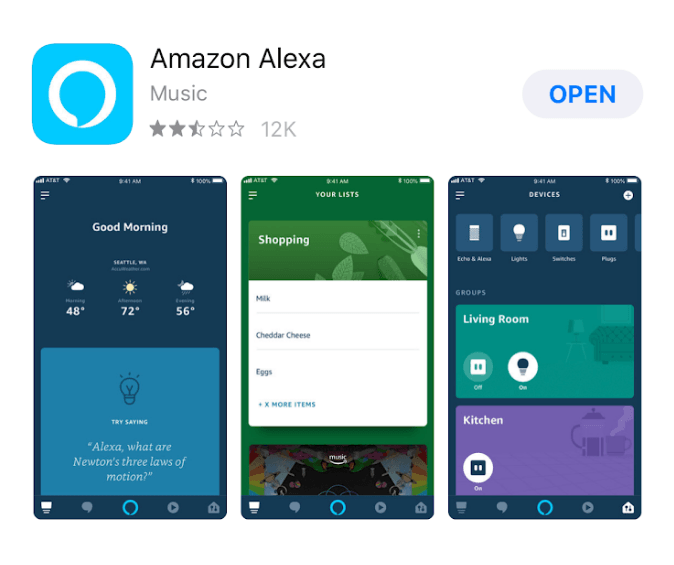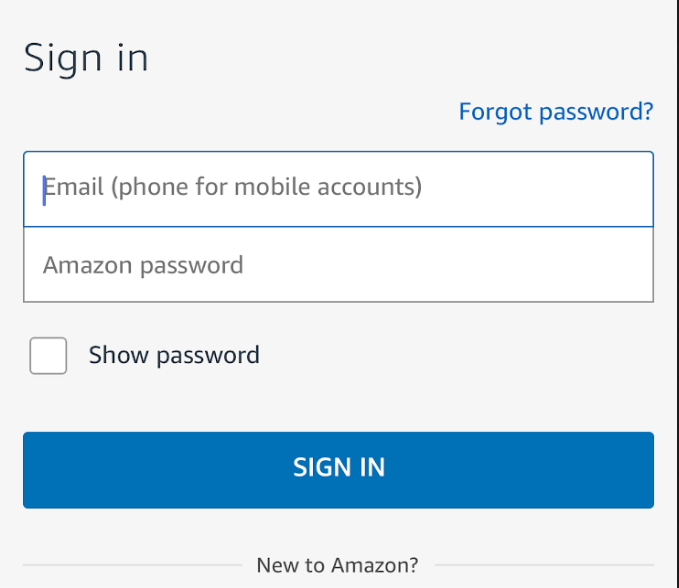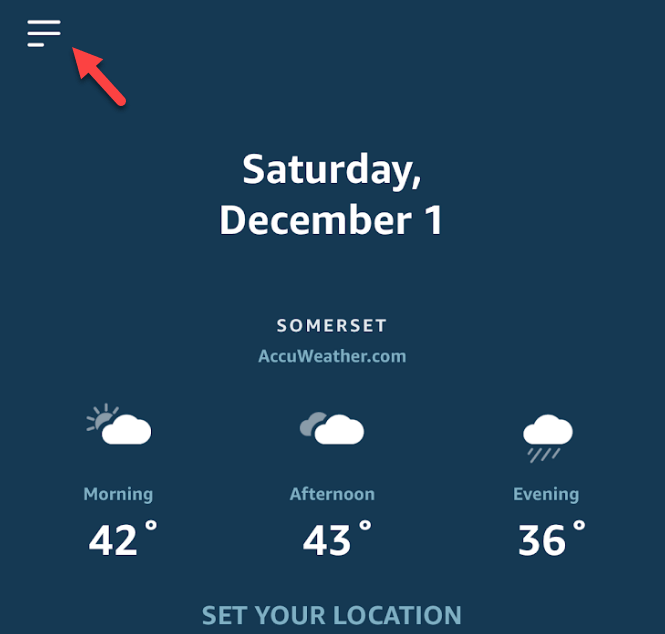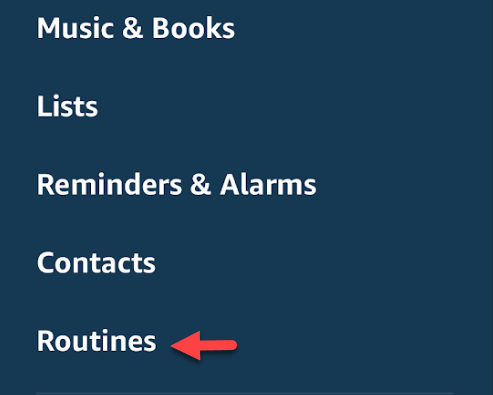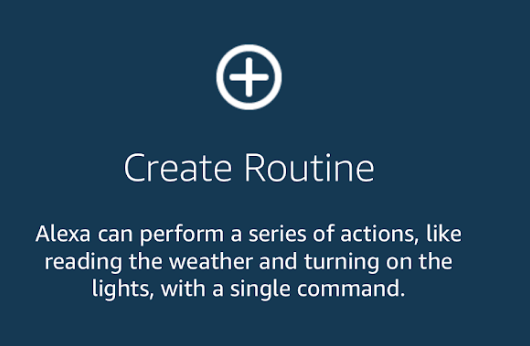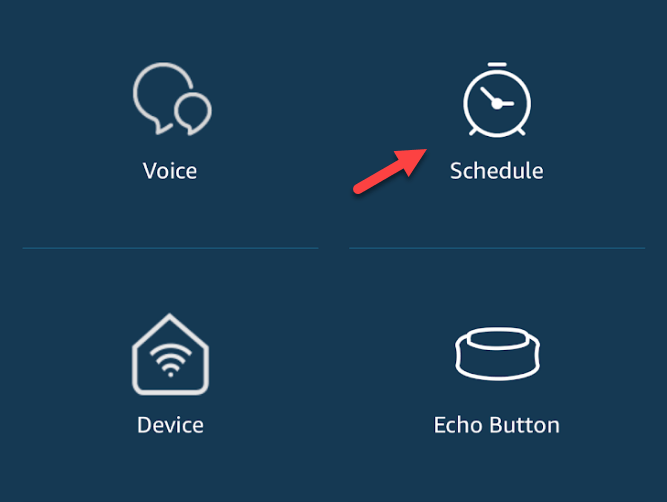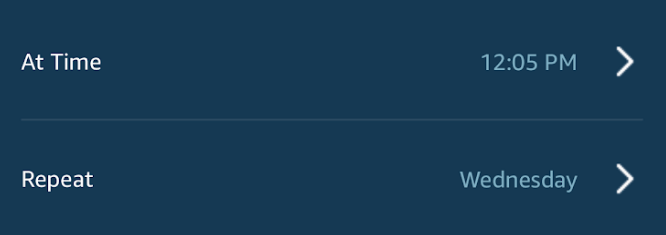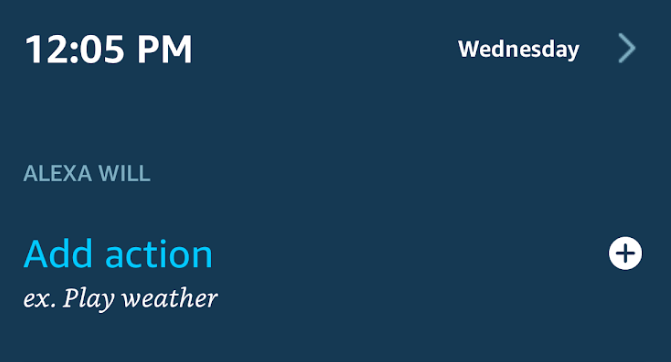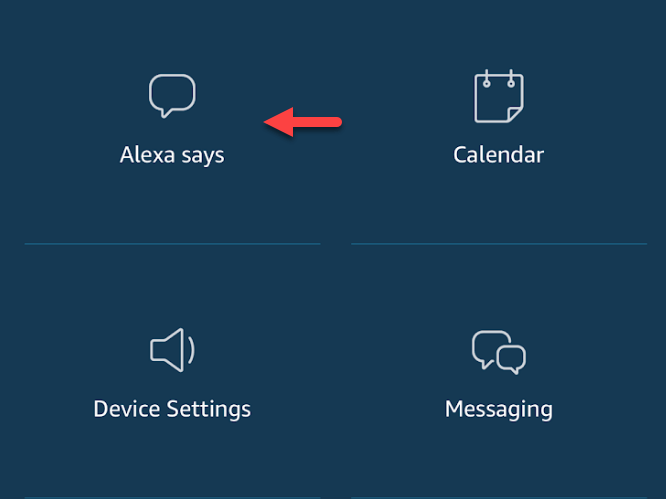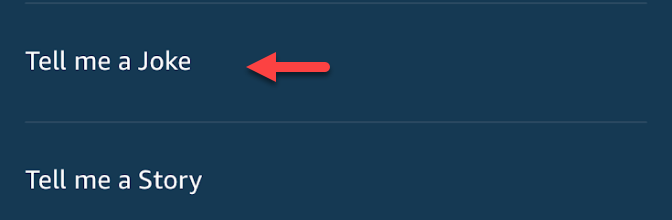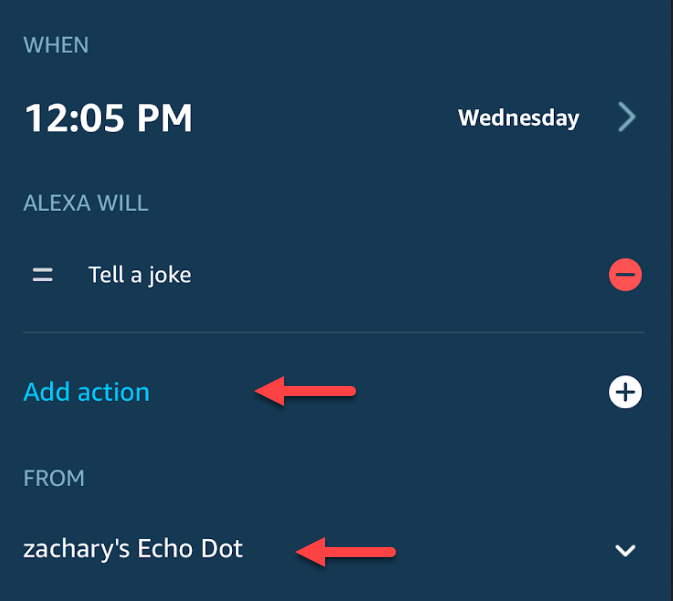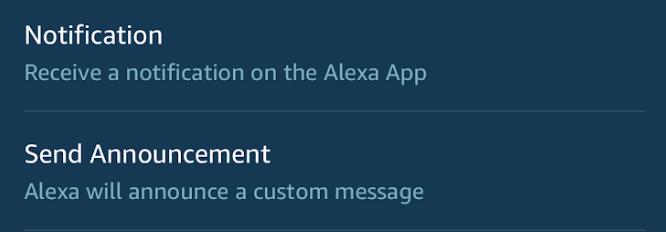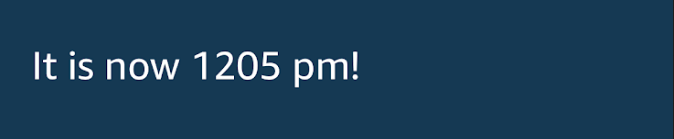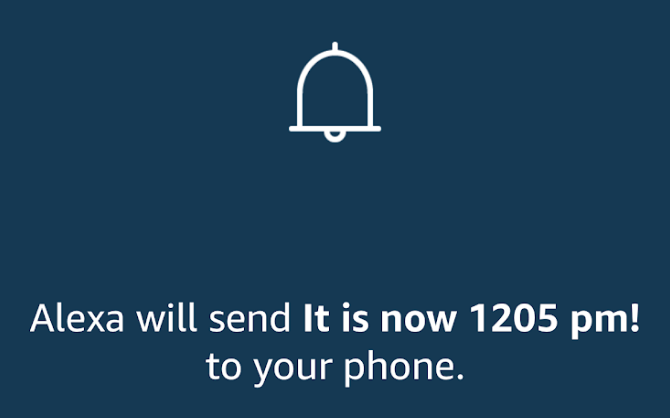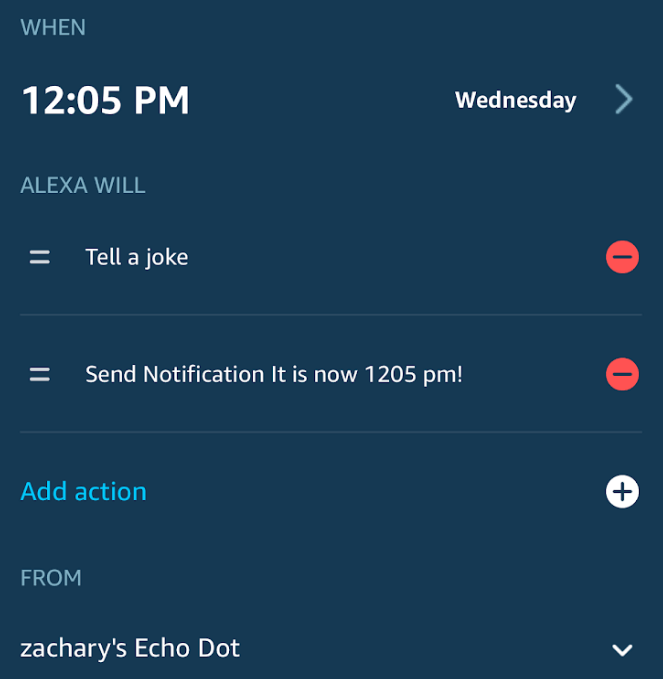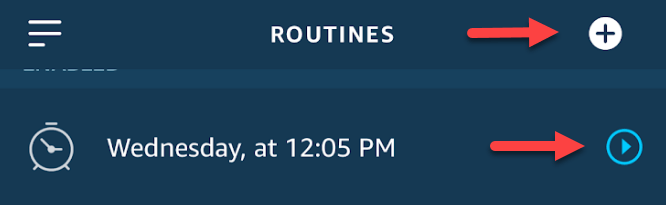Many people are aware of the basic functions that smart home hubs have to offer, but oftentimes their knowledge doesn’t extend far beyond simple commands.
Smart devices are certainly useful on their own, but for a truly intelligent home, you really need the technology to work together.
Create a Routine in Alexa
There are a few steps to follow to get a Routine up and running, but it’s not as complicated as you’d think. We’ve outlined the steps below to help you get your smart tech up and running. Step 1. If you haven’t yet, navigate to the App Store (iOS) or Play Store (Android). This guide will follow the steps on an iPhone, but the process should be the same on any Android device.
Step 3. In the Alexa app, tap the sidebar at the top left of the screen to expand the app options.
Step 4. Tap on Routines.
Step 5. Tap on Create Routine.
Step 6. Alexa routines are conditional triggers. This means that the system is broken down into two separate parts: The event that will start the routine, and Alexa’s response. Let’s start by clicking When This Happens. This is very similar to how IFTTT works, which I wrote about earlier.
Step 8. There are two options on the next screen, Set Time and Repeat. Choose the time you’d like the trigger to fire, as well as the frequency that you’d like it to repeat. We’ll set ours up to repeat every Wednesday at 12:05 pm.
Step 9. Here’s where you’ll choose what happens. Tap on Add Action.
Step 10. The next screen gives you a bunch of options to choose from. Let’s have Alexa say something at the day and time that we’ve selected by tapping on Alexa says.
Step 11. Alexa isn’t exactly the most skilled comedian, but let’s have her tell us a joke anyway.
Step 12. Tap Add to create the first part of your Alexa Routine.
Step 13. The next screen will show you the options that you’ve selected. Part of the appeal of Alexa routines is their ability to combine more than one action. Let’s add another aspect to our routine by tapping Add Action. At this point, you’ll also want to choose the device that you’d like the joke to play from, which is important to keep in mind if you have multiple Echo devices.
Step 14. Let’s select the Notification option so we can get a reminder on our phone as well.
Step 15. Choose the text you’d like in the notification, and tap Next.
Step 16. If the confirmation on the next screen looks correct, tap Add to wrap up the last part of your routine.
Step 17. This should bring you back to a screen that shows the summary of how you’ve structured your conditional triggers. If everything looks correct, tap Create to wrap up your first Routine!
Step 18. On the main Alexa page, you should now see your Routine. The blue arrow to the right of your routine will allow you to edit your task, with options such as changing the frequency or even deleting it outright. The button at the top right corner functions as a shortcut to start creating your next routine.
Feel free to experiment with the various options that Alexa Routines have to offer. The Routine that we created isn’t exactly super useful and is really just to give you a sense of how the creation process works. Where the Routine feature really shines is in its ability to connect your various devices. There are other smart home automation services like IFTTT and Stringify that are a little more complex and offer a lot of utility for devices that don’t work with the Echo. However, Alexa Routines are a great option for beginners to make their smart devices work together for a more convenient and intelligent home. Enjoy!