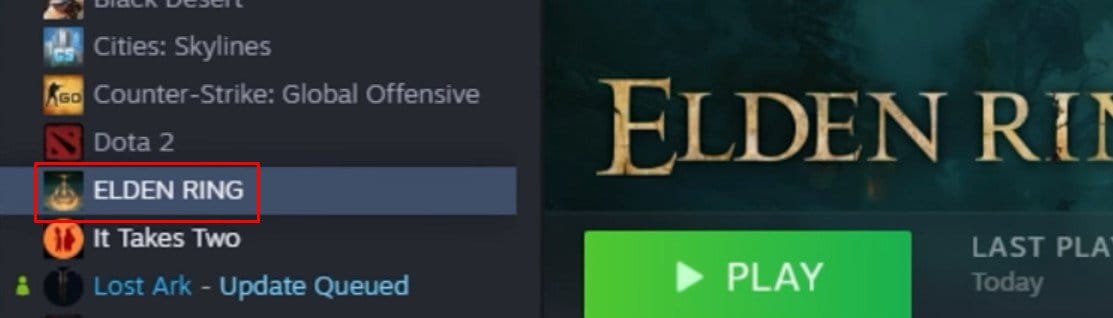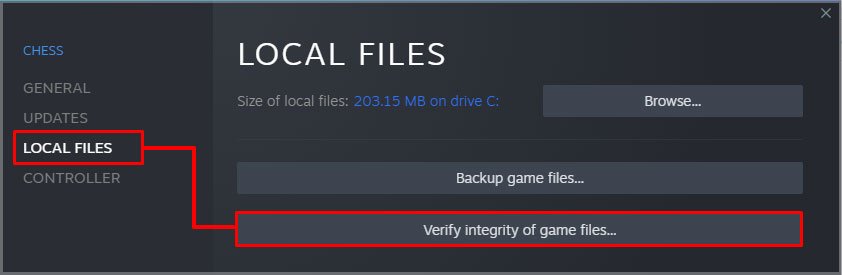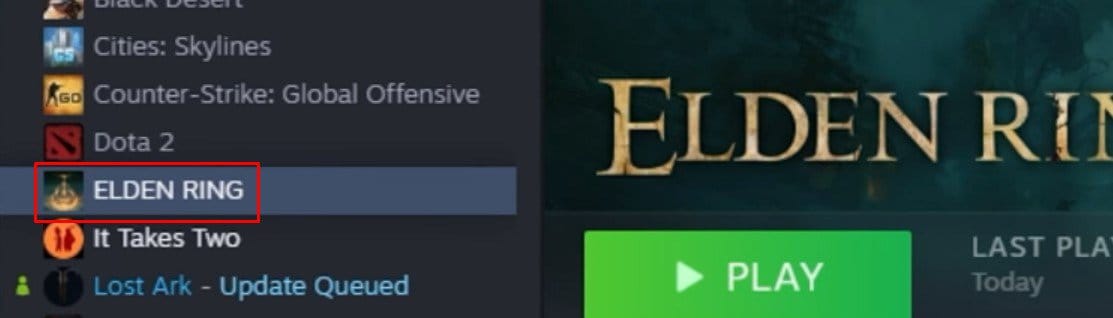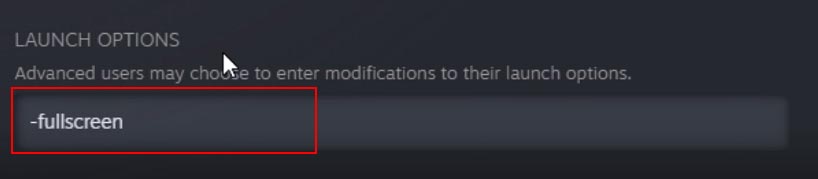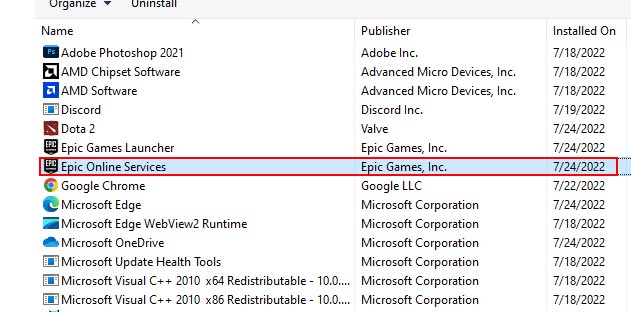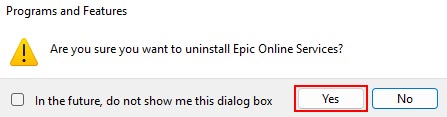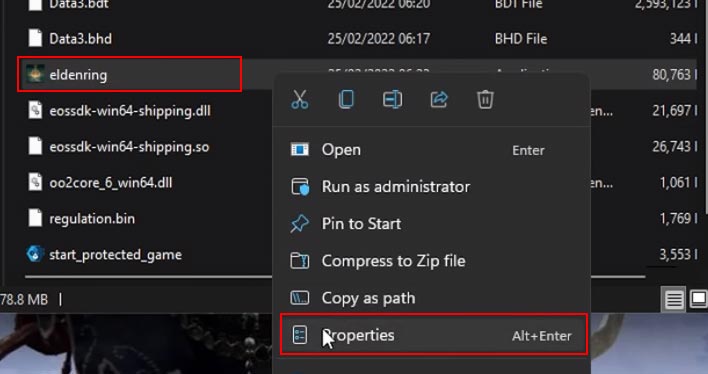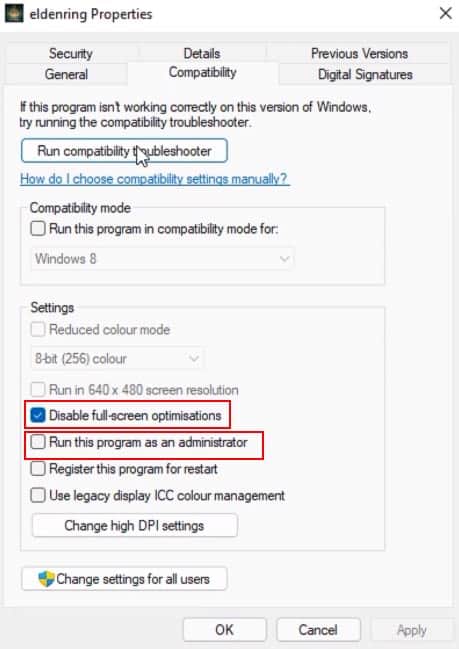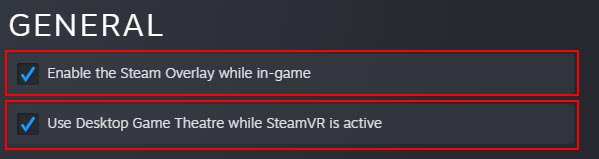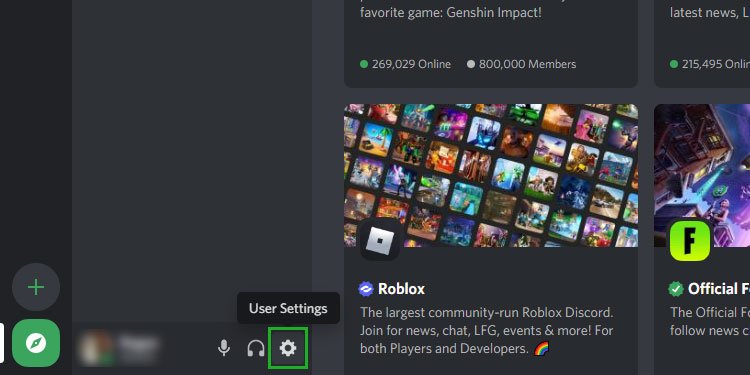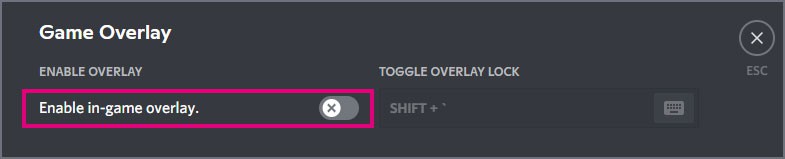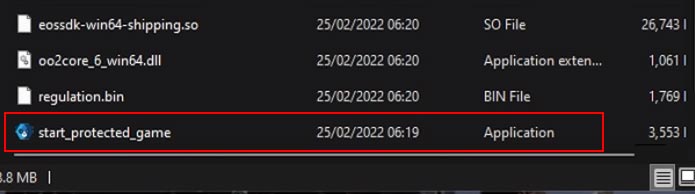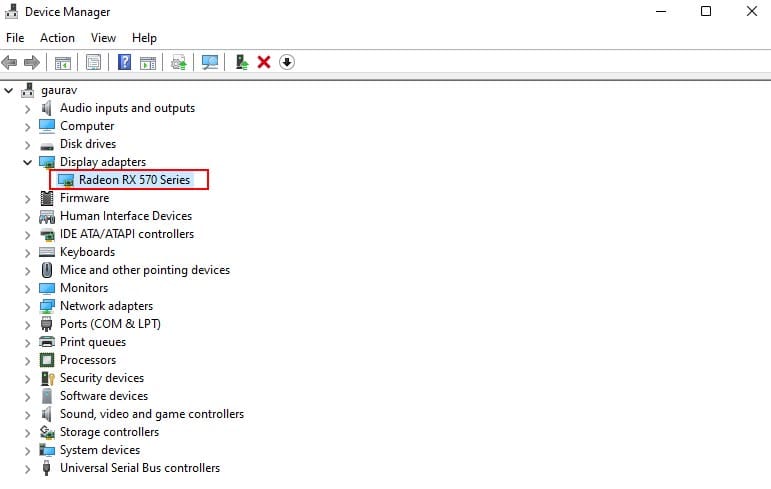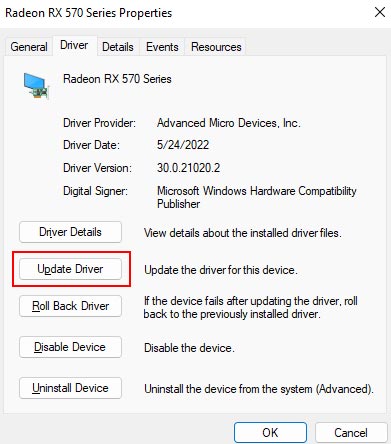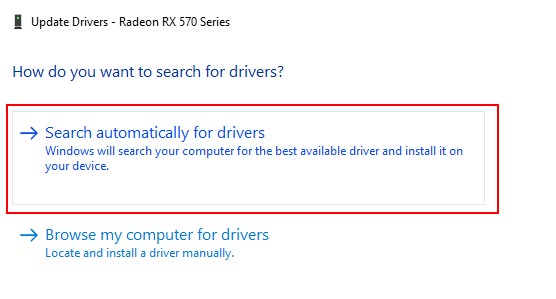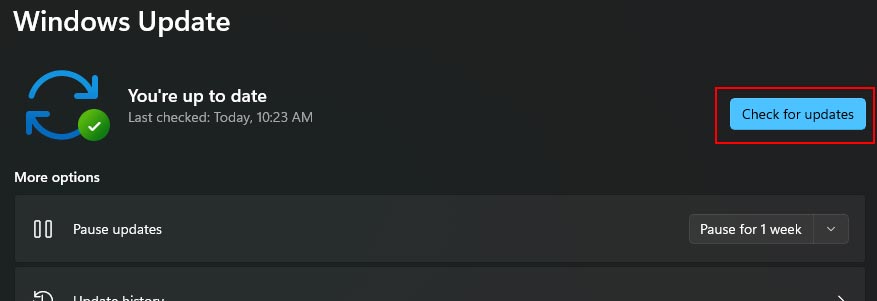If you aren’t able to launch Elden Ring from your Steam or it shows not responding while you’re trying to launch the game, you can try these fixes that have fixed the problem for many users.
How to Fix Elden Ring Not Launching on Steam?
The simplest solution to this problem is restarting your PC and relaunching the game via Steam. But if you have already tried that and are still facing the same issue, you can try these methods below.
Verify Integrity of Game Files
The first thing you need to do when the game is not responding or crashing is, check for any missing or corrupted game files. If you have any missing or corrupted files in your game directory, it can cause a lot of issues. To verify the integrity of your game files, you can follow these steps: This will perform a scan on your game files to check if you are missing some files or if you have some corrupted files. And if you have corrupted or missing files, it will automatically download or fix them. This process might take a while, so you need to wait patiently until it is completed. Once it is completed, restart your computer. Then, launch the game and see if it runs without crashing. If it doesn’t, you can move on to the next method.
Force Fullscreen in Launch Options
You need to launch some games in fullscreen mode in order for them to run properly. You can set Elden Ring to go fullscreen whenever you launch it by setting up launch options in Steam. This will force Elden Ring to always launch in Fullscreen mode. After setting launch options, go back and launch Elden Ring to see if your problem is fixed. If not, you can move on to the next method.
Uninstall Epic Games Launcher
Believe me or not, if you have Epic Games installed on your PC, it can cause this issue as well. The best way to know if your Epic Games launcher is clashing with Elden Ring is to simply uninstall Epic Games. To uninstall Epic Games from your PC: See if it runs normally after launching. If it performs normally, you can continue with your game, and if it doesn’t, you can move on to the next method.
Run the Game as an Administrator
Sometimes programs need all the permissions to run properly. If your Elden Ring is not responding, it might be because it doesn’t have all the permissions necessary for its launch. To open Elden Ring with administrator access: Go back and launch Elden Ring and check if it runs without any errors. If it doesn’t run, try the next method.
Disable Application Overlays While Playing the Game
Application Overlays can also cause programs to misbehave sometimes. If you have applications that can mess with the game, it is better to disable them while gaming. The main applications that can cause these issues are Steam and Discord. Here is how to disable both of them.
Steam Overlay
Here’s how to Disable Steam Overlay:
Discord Overlay
Here’s how to Disable Discord Overlay:
Run start_protected_game as Administrator
This method has been proved to work for many users. All you need to do is run this program in your game folder, called start_protected_game, as administrator. To do that, follow these steps: Now, open Steam and launch the game to see if it runs without any problems.
Update Your Graphics Drivers
Outdated or corrupted drivers are one of the main causes of errors when it comes to gaming. So, make sure your graphics drivers are always up-to-date to prevent any type of game-related errors. To update your graphics driver: Now, close the device manager window and restart your PC. After restarting, open Steam and launch Elden Ring to see if it runs normally.
Update Your Windows
To make sure your games and programs are always running smoothly and without any issues, it is recommended that you always install new updates when there are one. To check if there are any pending Windows updates: After your updates are downloaded and installed, simply restart your PC and launch Elden Ring to see if your issue is solved.
Disable Your Antivirus Programs
It is always a good choice to disable programs that can alter your game files, such as antivirus programs or apps such as Ccleaner. Try launching the game after disabling these applications and check if your problem is fixed. If it runs after disabling your antivirus, you may need to whitelist Elden Ring in your antivirus settings.