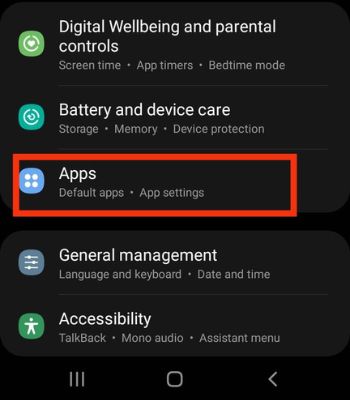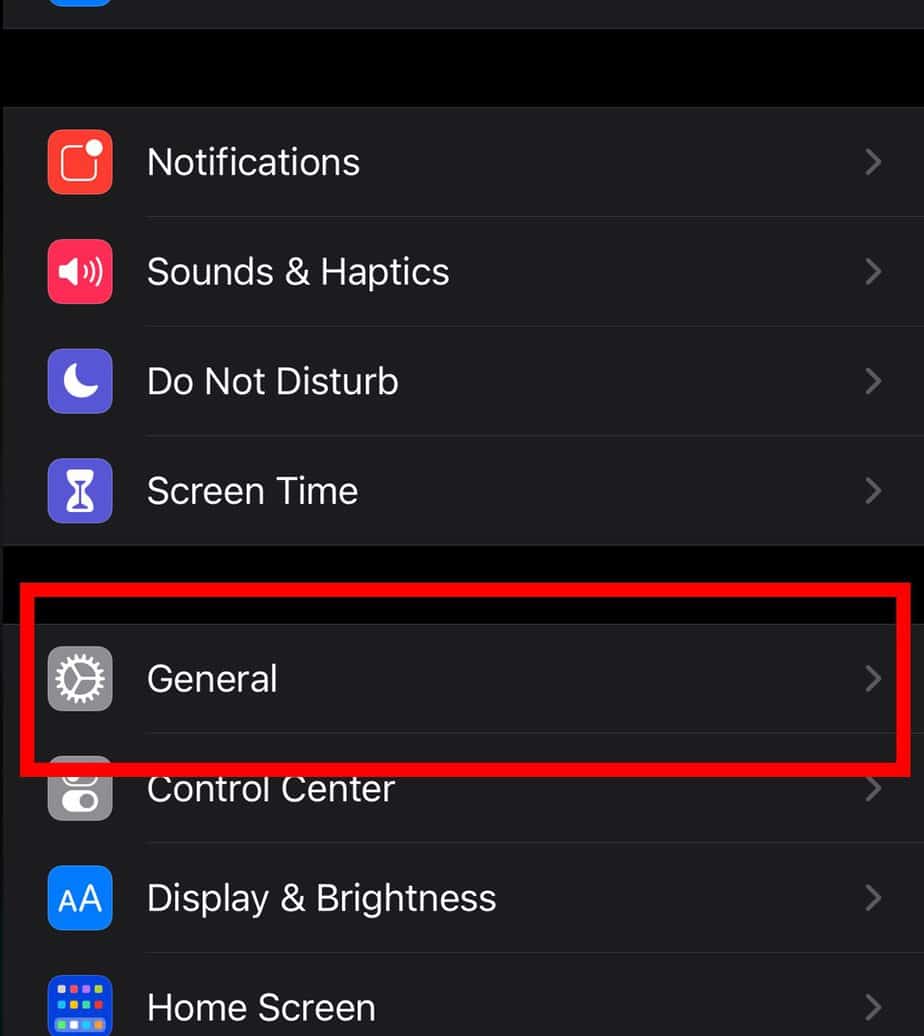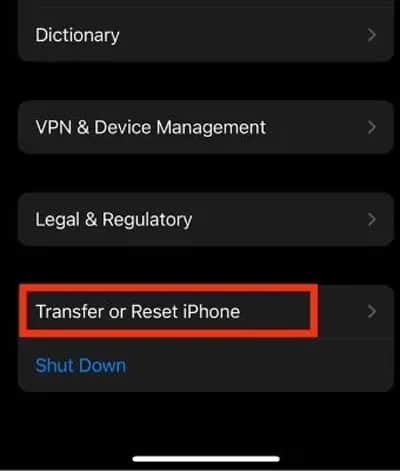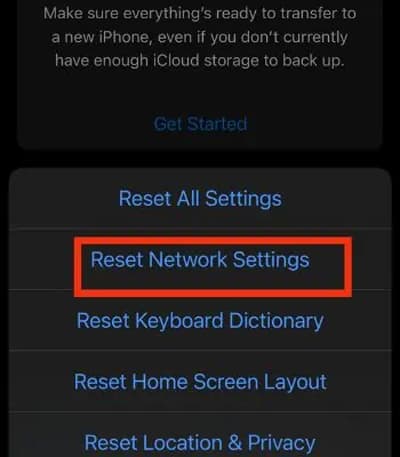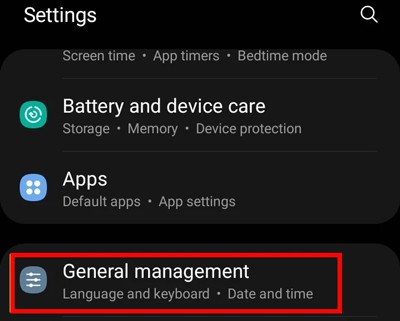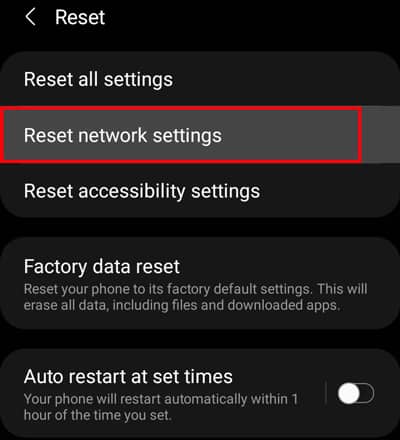However, sometimes your mobile may fail to detect your SIM and shows an error message like “No SIM card detected” or “No SIM Card Installed.” In that case, you can’t make or receive calls until your mobile recognizes the SIM, leaving you in a very dire situation. The error message could result from a damaged SIM card or misconfigured SIM settings. If you’re experiencing a similar problem, we have curated a list of proven fixes to resolve this issue.
How to Fix “No SIM Card Detected” Error on iPhone or Android?
Before moving into the major fixes, let’s go through the list of preliminary inspections and fixes below.
Take out your SIM and inspect it. Look for physical damage. Try cleaning your SIM with a pencil eraser. Do not use any sharp objects. When re-inserting the SIM, ensure you place it correctly. Reboot your phone once you try all of the above points.
Besides that, you can try other possible methods to solve this issue.
Enable the SIM From Mobile Settings
If you are an Android user, there’s a chance you may have disabled the SIM from your mobile’s settings. Disabling the SIM card will cut all the connection between your mobile and SIM functionality, which can trigger this “No SIM card detected” issue. Therefore, go through your settings and enable it to make your SIM work back to normal. Unfortunately, the iPhone doesn’t have this feature. Here’re the steps for your Android phone:
Clear the Data of SIM Toolkit
The SIM Toolkit works as a mediator that helps to establish connections between your mobile and network carriers. Sometimes its data may get corrupted or stuck, so your mobile fails to identify your SIM. To quickly fix it, you can clear its data and see if it could work for you. Here’s how you can do it. The below steps are only for Android devices, as the iPhone lacks such an option.
Download Carrier Updates
Your iPhone can download new updates pushed by your network carrier. Updating could help to resolve it if the problem is from their side. However, on Android, you cannot directly update carrier settings. Here’re the steps to update carrier settings on your iPhone:
Reset Network Settings
Sometimes, network problems like no SIM card detected can result from incorrect network configuration. You can restore all your network settings to their default by resetting them. You won’t need to worry as this method will only touch the previously connected network without deleting your personal data. On iPhone On Android
Replace the SIM From Your Carrier
The last resort for this issue would be replacing your SIM. You can easily get a new SIM with your current number without worrying about losing contacts. If you have replaced the SIM card, but the issue persists, it can likely occur due to hardware issues (either the SIM tray or the SIM reader). In that case, you have to visit the official or authorized mobile repair centre. Nowadays, most of your mobile support E-SIM. Since E-SIM is implanted inside the mobile, it has few chances of getting damaged or lost. So, you should also consider getting an E-SIM if your carrier supports it.