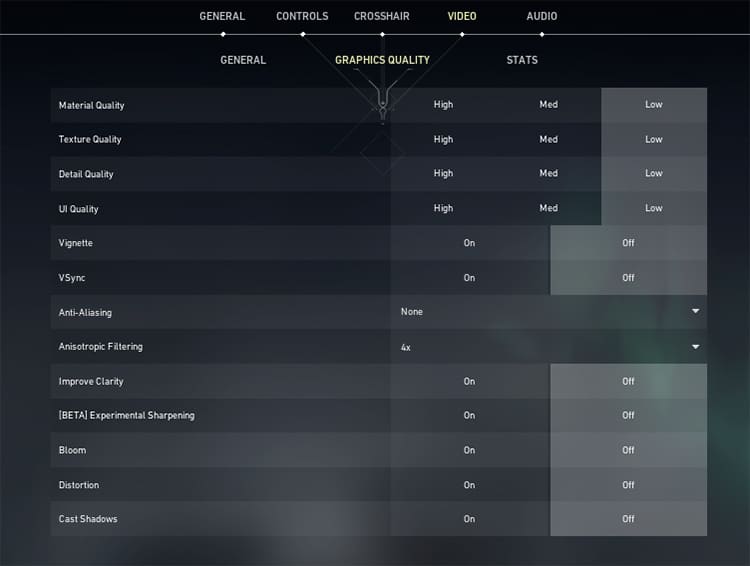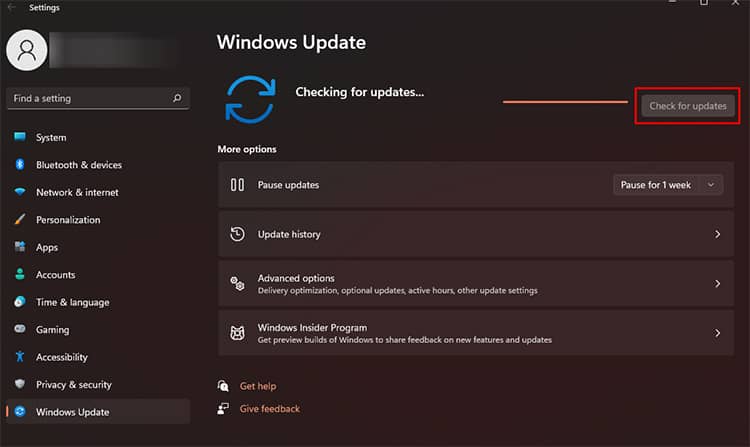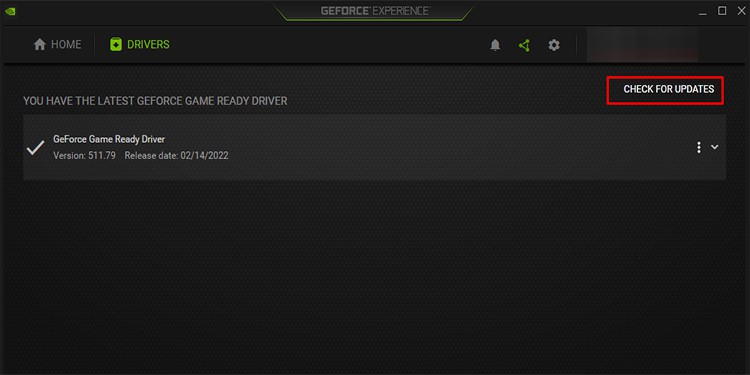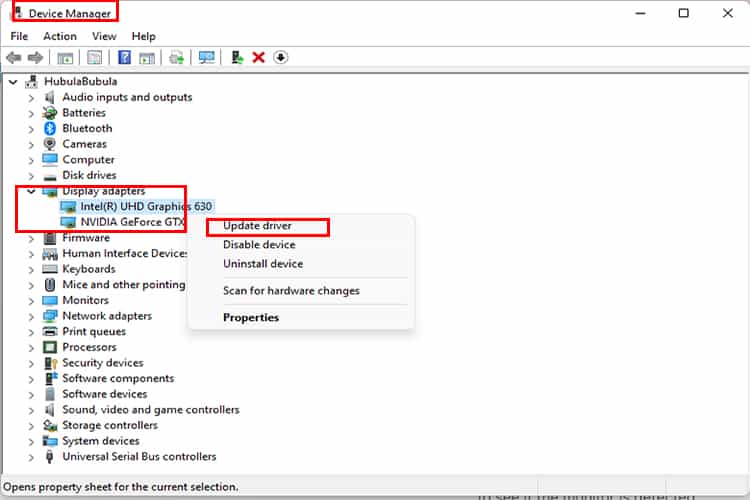We collected a lot of data and brought you some of the causes and fixes on how to fix Valorant crashing on PC.
Valorant Crashing on PC – Causes
As mentioned earlier, there might be errors that are not very evident in the beginning. Likewise, there are also different reasons why you face this issue. You can take a look at some of the most common causes for your Valorant crashing on your system.
Valorant Crashing on PC – Fixes
Now that we know what the causes can be, let’s move on to the solutions for each of the problems and fix our issue. But before moving on to the fixes, it is best to perform some basic troubleshooting such as restarting your game, running Valorant as Administrator, and restarting your PC. There may be some minor startup bugs that crash your game which you can easily remove by performing the aforementioned tasks. Likewise, you can also check if your system meets the minimum specifications required to run Valorant. If your PC does not meet any hardware/software requirements, it may be best to upgrade your setup. But if your system meets the aforementioned requirements and you already tried the preliminary fixes but are still having issues, you can continue reading and find out more in-depth solutions.
Change Graphics Settings
If your game loads but crashes when you start a match, your in-game graphics settings might be a little too high for your system to work with. You can let the game load and go to settings and check if your settings match the following settings. If not, please change them and check if the game runs smoothly.
Update Windows and Graphics Card Driver
Oftentimes, outdated Windows or graphics card drivers can cause your game to lag and crash. If you have not updated your Windows or drivers, it might be a good time to do so. To update your Windows, you can: To update your graphics card driver, you can: Additionally, you can also use the Device Manager to update your graphics:
Update DirectX
DirectX is a product of Microsoft that allows your hardware to interact with the application you are using. This set of Application Programming Interfaces is vital to running Valorant smoothly. Using an outdated DirectX means Vaorant will have problems accessing your hardware, which in turn, can even crash the game. You can go to Microsoft’s support website about DirectX and figure out how to update your DirectX for your version of Windows.
Turn off Antivirus
There are users who reported that antivirus software conflicted with Valorant, thus making it crash. It can be fruitful for you to disable your antivirus momentarily and check if your game crashes or not. However, it is best to remember that turning off the virus and threat protection on your system will make you vulnerable to viruses and malware. There are many antivirus software on the market. While some use Microsoft’s built-in Windows Security to protect themselves, there are other users who use software such as Avast, Kaspersky, or Norton. It is best to open the antivirus you use and turn it off temporarily if you wish to do so.
Close Background Apps
One of the most probable causes for your game to crash could also be a background app hogging up the resources. If you suspect there is an app that is taking up all the memory or the processing capacity of your PC, you can end it using the Task Manager. Additionally, if you do not want the application running automatically when your Windows restarts, you can go to the Startup tab in the Task Manager. Then select the said app and hit the Disable button on the bottom right.
Disable Overclocking
If you are overclocking your GPU or your processor, chances are your game is crashing due to it. You can try disabling the overclock or restoring it to default and running the game. If your game now runs smoothly, you can safely say that overclocking was the issue. You can either run the computer without overclocking or find out the optimal overclocking stats to ensure you do not face the same problem again.
Restore Graphics Control Panel to Default
If you have, at any point changed the graphics control panel’s settings, it might be the culprit of our situation. The control panels, such as Nvidia’s Nvidia Control Panel, can sometimes override application settings and cause the game to stop working. You can follow the following steps to restore Nvidia’s graphics control panel settings to default. It is best to keep in mind that the process for other graphics control panels such as for AMD or Intel can be different. So you can open other control panels, find the 3D settings, and restore it to default.
Manage PC Overheating Issue
An overheating PC can be a problematic issue if not taken care of. In terms of playing Valorant, the overheating issue can cause minor lags, sudden quality drop, or even the whole game crash. If you find your PC overheating while gaming, you can follow the following points to reduce the heat. If none of the aforementioned points work, you may want to consult a professional repair person and consult with them about the heating issue.
Reinstall Your Game
If none of the solutions above seem to work for you, your game files might be corrupted due to some unknown factor. You can try to uninstall the game, restart your PC and install the game again to fix the corrupted files. Hopefully, one of these solutions helped you solve your issue and now you can game without any disturbance.