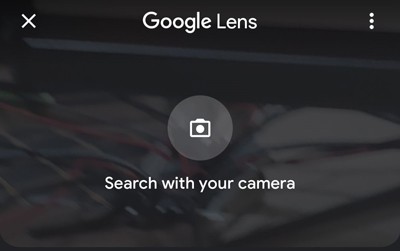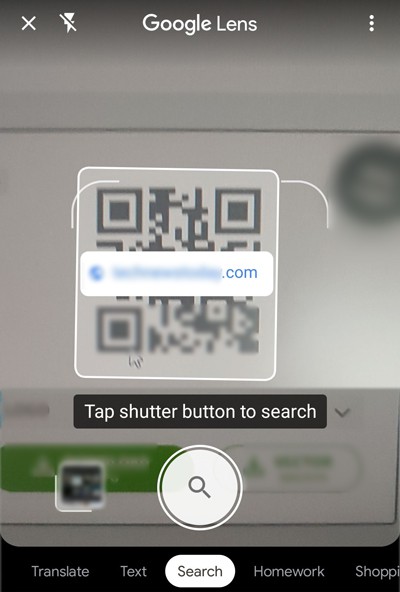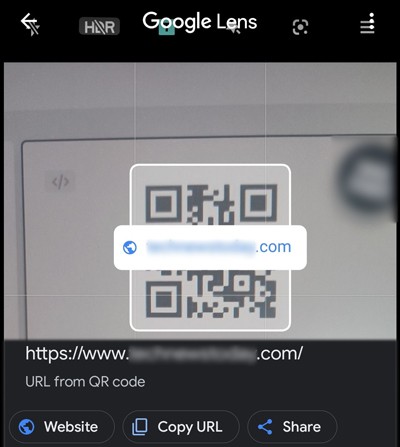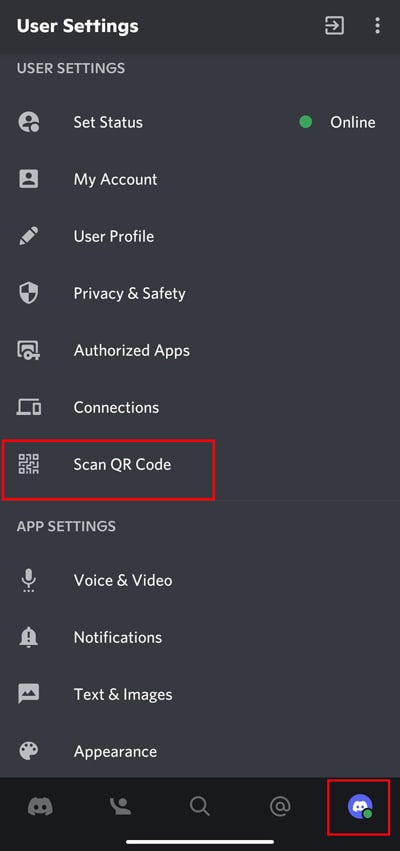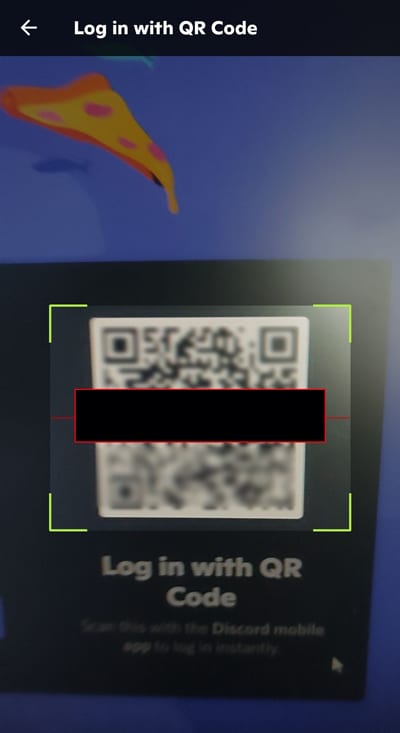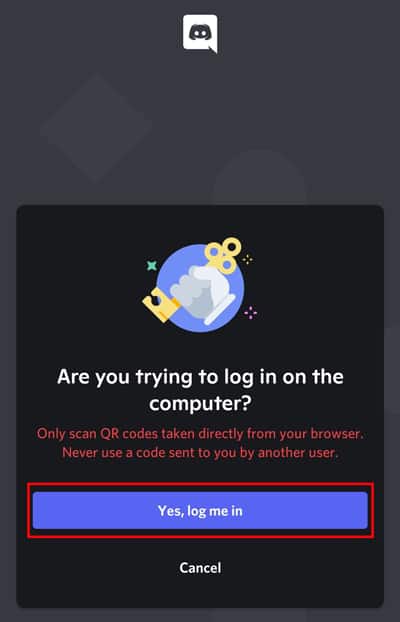Whether you are an Android or iOS user, all these platforms have an in-built QR scanner. Even your mobile phone’s camera app has the ability to scan the QR code. Besides that, we will guide you through other different ways to scan the QR code from your phone.
How to Scan QR Code on the Phone Screen
Scanning a QR code is easier than you think. Just simply point your camera to the code, and it will do its job. Moreover, you can use Google lens, an in-built scanner to scan the code.
Using In-built Scanner
Most recent mobile phones have the in-built option to scan the QR code without needing to depend on third-party apps. You can utilize the in-built QR scanner to perform most QR-related activities like connecting to Wi-Fi, opening the Website, etc. If your devices support the in-built QR scanner, here’s how you can use it on your mobile phone:
Using Camera App
You might be unaware, but you can also operate your default camera app to use it as a QR scanner. However, not all devices might support this feature within their camera app. But you can at least try and see if it works.
On Android
On iPhone
Using Google Lens
Google Lens is a powerful image recognition tool that helps to identify objects. You might have even used it to translate texts, find images, etc. Not just that, you can also use this app to scan a QR code. If you don’t have the app, you can freely install it from your respective store. However, if you don’t want to install it, you can also use the Google app. The Google app has the in-built Google lens feature. The below steps are shown from the Google app using Google Lens.
Other Alternative Methods
Some smartphones don’t have an in-built QR scanner, or if you don’t find the QR scanner on your device you can install the third-party scanning tool that may help you to perform basic tasks for free. You can try apps like Kaspersky QR Code Reader, QR Reader for iPhone, QR scanner, etc. If you want additional features, you may require to pay a certain amount to access them. Furthermore, you shouldn’t blindly install and use any QR scanning tools because not all apps deliver what they promise. Also, some apps may steal your data. Therefore, you shouldn’t install these third-party apps without adequately reading the review or researching.
How to Scan a QR Code Directly From a Photo or Screenshot?
If you have a photo or a screenshot of a QR code on your device, you can directly use it without needing to scan it elsewhere. For that, you can again use the Google lens. Here’s how you can do it on your mobile phone:
How to Scan QR Code for Specific Apps?
Sometimes, the default in-built scanner app may not work if you try scanning the QR code for some specific apps. So, in such a case, you may require to scan it from their official apps. For example, we have shown the steps for the Discord app. You can use the Discord QR scanner to log in quickly on the other devices. Here’s how you can do it on your mobile phone:
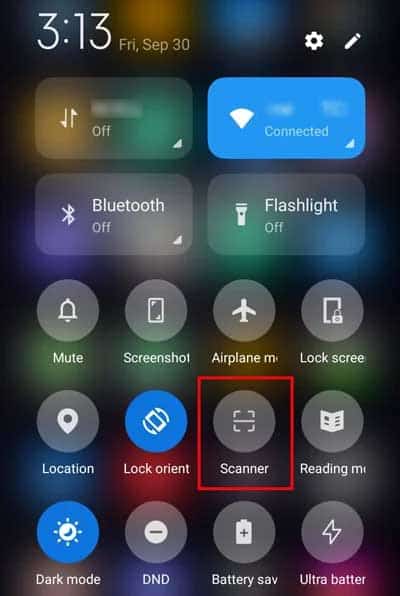
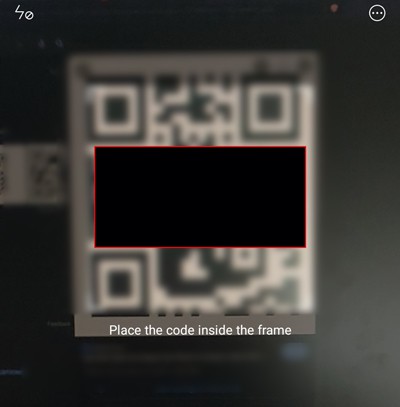
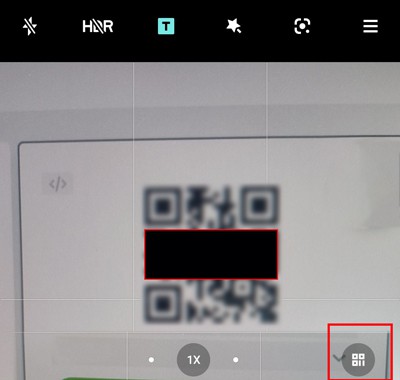
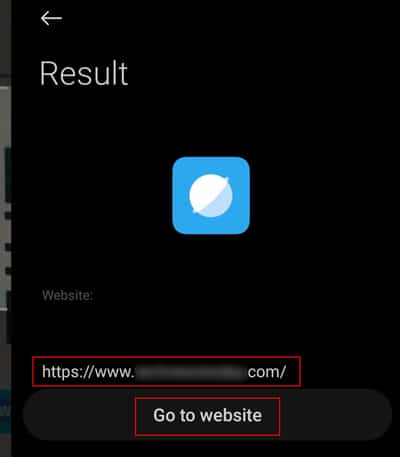
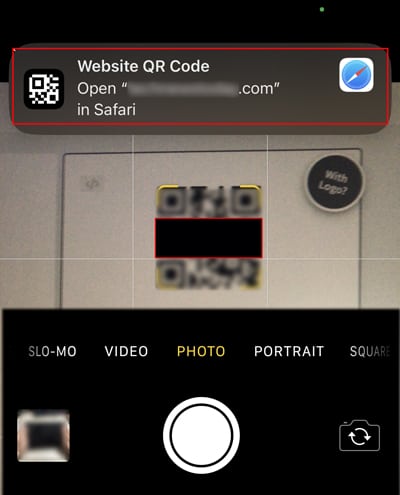
![]()