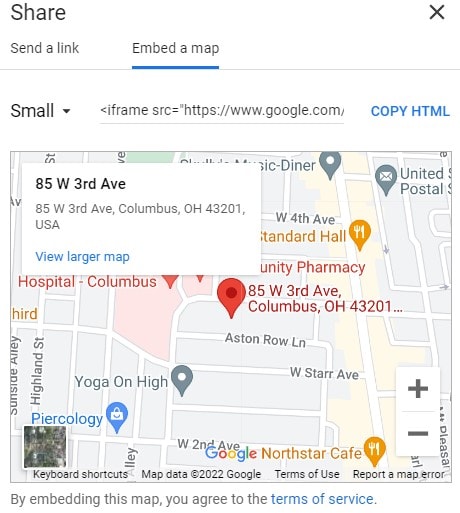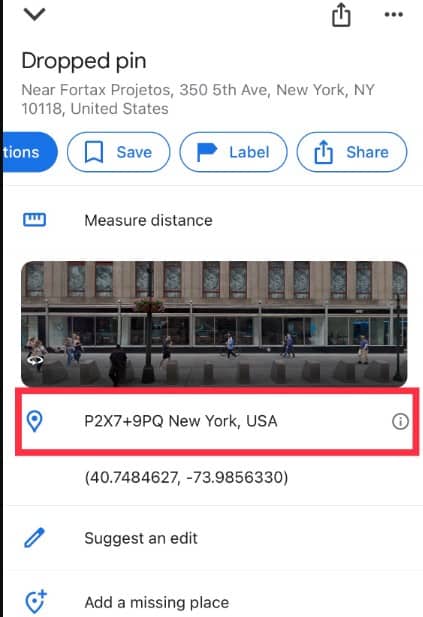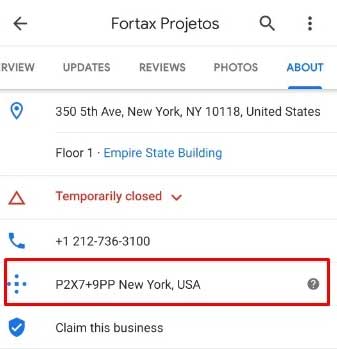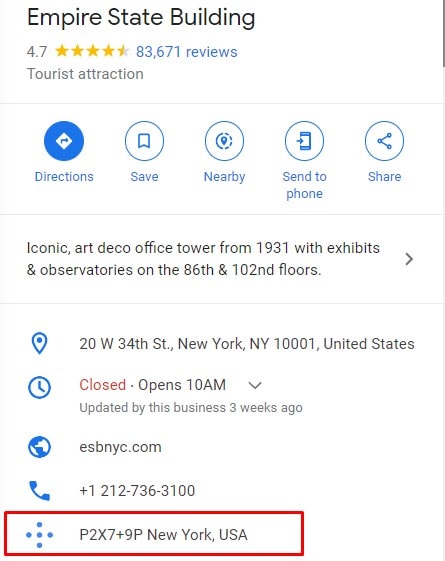Thus, it’s important to drop the pin before sending it to share your exact location. It will save the accurate GPS coordinates of the place. So, from this article, let’s learn how to send a pin location on google maps.
How to Send a Pin Location on Google Maps
You can send a pinned location on google maps in a snap with the plus code or HTML link. You can also share it through your social media. Find out the simple steps for mobile and Computer below. Before You begin,
Connect your device to a strong networkAllow location Service on your device Allow access to your current location both on the browser and appEnable precise location
Send a Pinned Location
You can search for a place, drop the pin, and share your pinned location from your mobile or computer. Mobile users have various platforms to send a pinned location from google maps—for instance, email, social media, messages, and many more. So, you can send it quickly. Please follow the given steps for iOS and Android. On iPhone or iPad On Android On Computer While sending a pinned location from the Computer, you can choose the location size view in the link. So, to send a location from the Computer, follow the given steps.
Send Your Current Pinned Location
Pinning and sending your current location might not be accurate at times. Sharing your current pinned location is similar to sending a pinned place. However, this time you must drop the pin on your current location. Sharing your current pinned location is very convenient as you don’t have to search for a place on the map. As soon as you open google maps on your mobile, you can see your current location. Thus, you can drop the pin in a snap. Follow the given steps for iOS and Android below: On iPhone or iPad On Android On Computer If you send your current pinned location from a computer, you must search your current location to drop the pin. You can’t see your current location. So, check out the steps below.
Send a Pinned Location Plus Code
Another way to send a pinned location is to share the plus code of a location. Plus codes are the digital address functions like street addresses. Sending a plus code is similar to sending a pinned place. However, the only difference is copying the code instead of the link. You can easily locate a specific place using the code. Follow the given steps for iOS and Android: On iOS or iPad On Android On Computer To send a pinned location plus code on your Computer, follow the given steps.
![]()
![]()
![]()
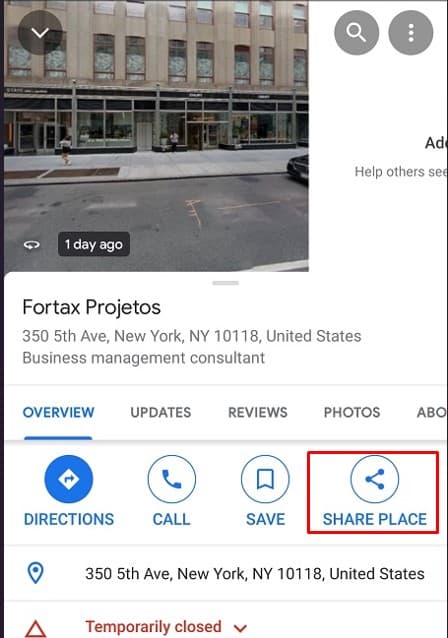
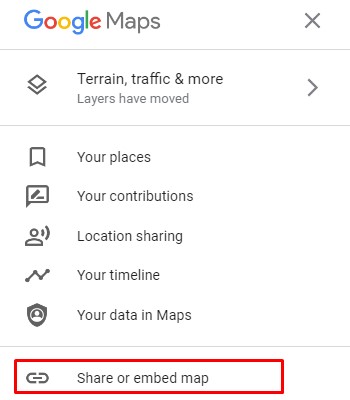
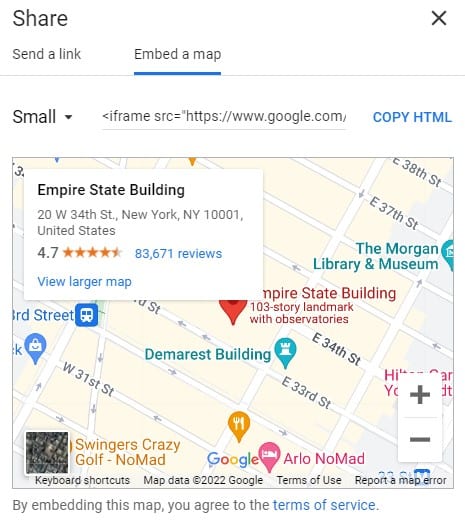
![]()
![]()