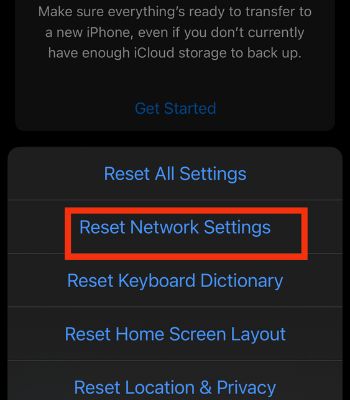Occasionally, these problems can arise due to the device’s bug. Also, your Wi-Fi keeps disconnecting if your Wi-Fi signal is weak or unstable. Nevertheless, restarting your device and router can quickly overcome these issues. In this article, we will first look at the causes behind this issue. After that, we will round up the article with the fixes.
Why Does the iPhone Keep Disconnecting From Wi-Fi?
How to Fix the iPhone Keeps Disconnecting From Wi-Fi?
Most of the device’s problems can be solved by simply restarting. If your Wi-Fi keeps disconnecting from your device, it is possible that your device has a bug. So, the first thing you should do is restart your iPhone.
Weak internet connection Device’s Bugs Enabled VPN The problem within the Router
If restarting doesn’t resolve the issues, you can move on to other fixes mentioned here in this article.
Check the Internet
If you have a weak Wi-Fi connection, signal drops can happen. You also need to check how your internet is performing on other phones with the same internet connection. If other phones are working fine in the same network without any issues, which means your iPhone is having issues with that Wi-Fi. Also, if other phones are also not working well and face a drop in signal or frequent disconnection, your internet connection might be the issue. For that, you can call your Internet Service Provider (ISP), or you can simply restart your Router to resolve the Wi-Fi problem. You can also connect your iPhone with another Wi-Fi network and see if the problem only exists in the current network or if you are facing the same issues in every network.
Use Forget This Network and Re-Join
This is another method you should try if your Wi-Fi keeps disconnecting on your iPhone. When you forget the network, it will be removed from your device, and you need to re-enter the password to join. This can work in many instances. So, you should try this.
Disable Wi-Fi Assist
If your Wi-Fi Assist feature is turned on, it will automatically switch your internet connection to cellular data whenever your Wi-Fi struggles to work. That is why your Wi-Fi might frequently switch to Cellular data and disconnect from the Wi-Fi. So, you can easily disable this feature, and you may notice the difference.
Turn off VPN
Connecting to the VPN can make your internet connection slower, leading to disconnection from the Wi-Fi. So, once you turn off the VPN, the problem might be solved. If you are using the third-party app VPN, you need to open it and turn it off. Or, if you use the VPN from your iPhone, you can turn it off from the settings.
Enable Auto-Join
You can enable the Auto-Join feature to switch between already connected Wi-Fi. When you enable this feature, your device will automatically leave the weak Wi-Fi network and connect to the stable Wi-Fi. You may have also noticed that it disconnects from the Wi-Fi after you lock your iPhone. So, enabling the auto-join can help.
Toggle On Networking and Wireless
Although this setting is turned on by default, you still need to make sure it’s actually turned on for you. If it’s turned off, it can affect Wi-Fi and other wireless performance. Thus, Go to the settings below and toggle it on if it’s off.
Reset Network Settings
If there’s no problem with your Router, you should try and reset the network settings. This will specifically just reset the network like Bluetooth, Wi-Fi, VPN, etc. This may work for your device if any network bugs hinder the Wi-Fi’s functioning. So, consider trying this method.
Update Your iPhone
As mentioned earlier, there could be a possibility your iPhone may have some bugs and you should restart your device to resolve the minor bugs. However, if restarting the device couldn’t resolve it, you should update your device. If you cannot update the device via Wi-Fi, you can use your cellular data to update. However, you need iOS 12 or higher to update through cellular data. Before using data, ensure to buy a data plan, as network carriers may charge high if you don’t purchase it. Or you can also use iTunes to update the iPhone. For that, you need either Mac or Windows to perform the update. If, after updating, the device still couldn’t solve the problem, your iPhone might have some hardware damage. For that, you need to go to Apple Tech Support to troubleshoot it.