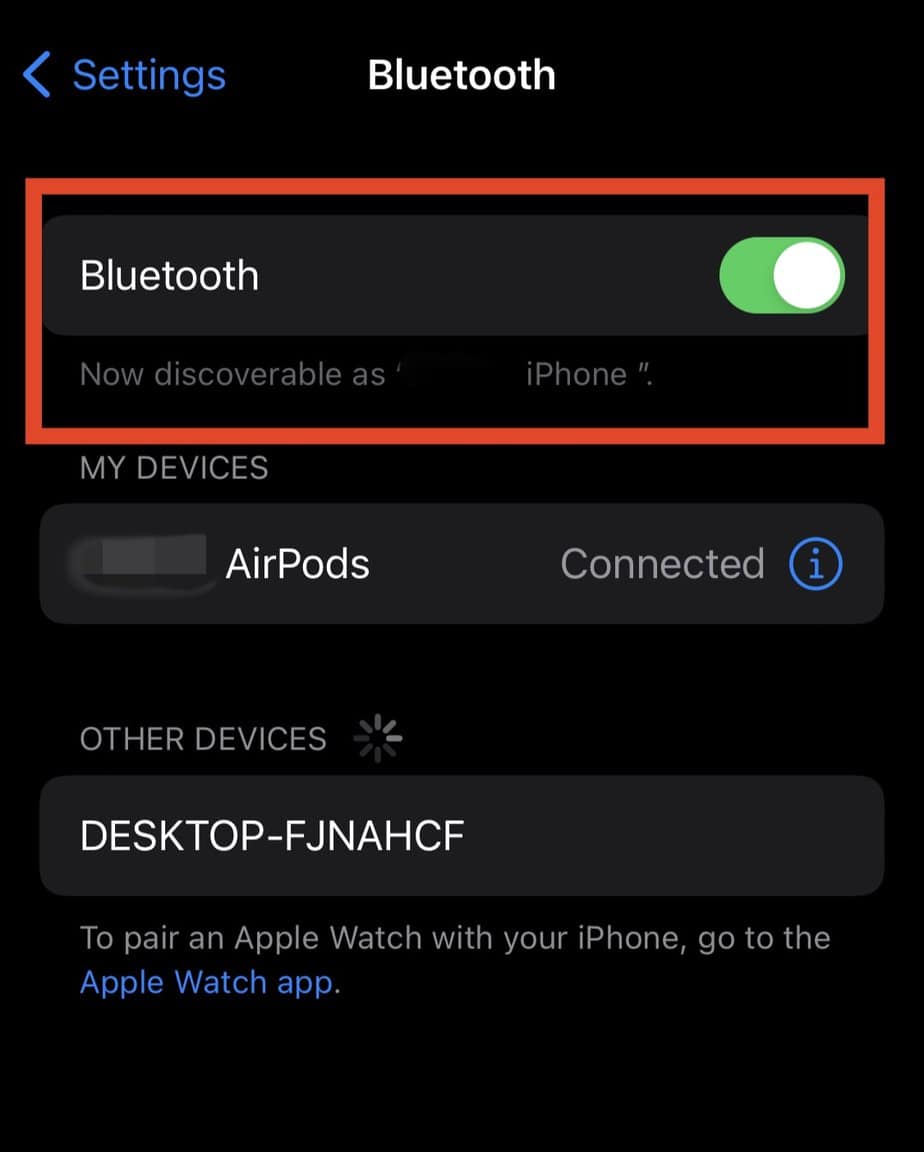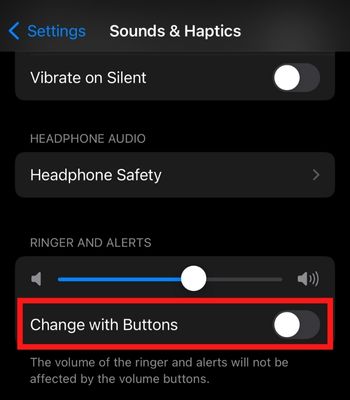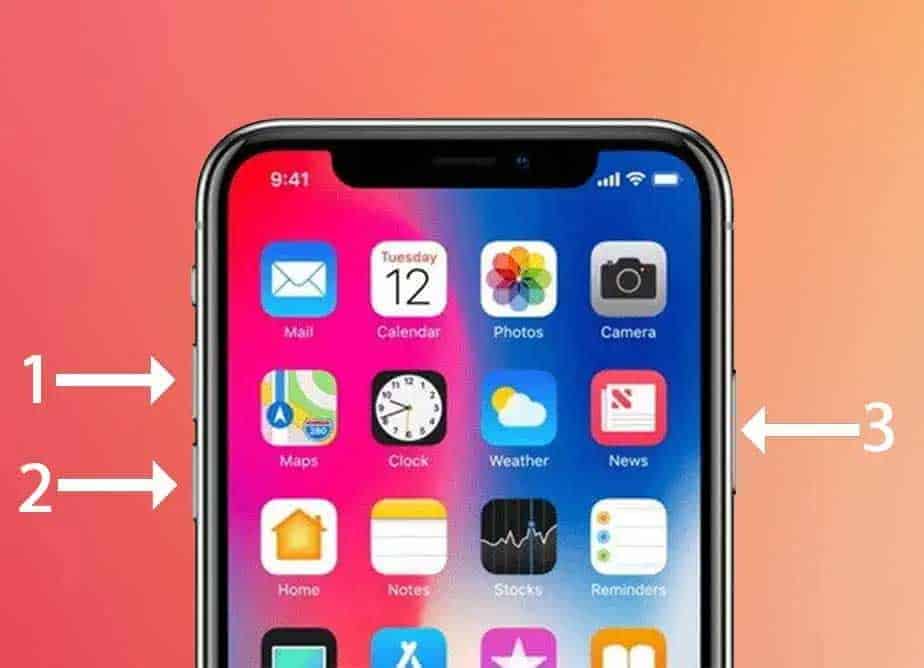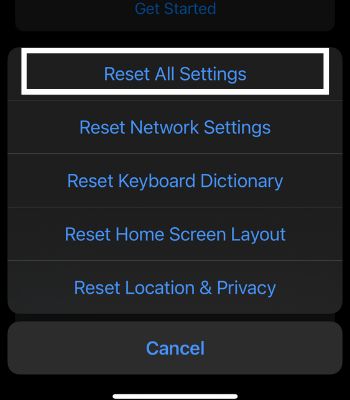Normally, this issue occurs if your device has software bugs. Or, you haven’t controlled the media’s volume. However, your speaker may be physically damaged if the problem is much more serious. Now, let’s first see the possible other causes. After that, let’s quickly dive into the fixes part.
Why is the iPhone Speaker Not Working?
How to Fix an iPhone Speaker Not working?
Let’s first inspect whether your iPhone’s ringer mode is switched on or not. It means the silent mode is on if it shows a red line. It is the same reason your speaker is not working, and you cannot hear the phone calls. So, you need to slide that ring button down to be able to make your speakers functional during phone calls.
Physical Damage Silent Mode is enabled Device’s Bugs Connected to the Bluetooth devices The dirt inside the Speakers
Also, clean the speakers gently with a brush so that the dust particles interfering with it can get cleared. Besides that, you can try other fixes below to resolve the issues with iPhone speakers.
Check the Volume Level
There’s a possibility that your Volume gets low on its own accidentally if you are using a big and bulky case. Unlock your device and check the volume level by pressing the volume button up or down to see the level. If it’s low, you need to press the Volume Up button all the way to make your speaker as loud as possible.
Disconnect From Other Bluetooth Accessories
The iPhone speaker will not produce sound if your device is connected to other Bluetooth accessories like AirPods, Speakers, etc. That is why you may think it’s not working. So, you need to see your Bluetooth settings and check whether any devices are connected or not. If yes, turn off your Bluetooth or simply disconnect. Then, check again if the sound is coming from the speaker.
Toggle Off AirPlay
You might have streamed the videos, music, etc., via AirPlay on your TV and forgot to turn it off. The audio will play from that TV or other connected device. So, you need to check if it’s turned on. You can easily turn it off, and the audio will play from your iPhone’s speaker. To completely turn off the AirPlay
Inspect the Sound Settings
Apple has made this sound setting a little bit tricker. So, basically, there are two types of sound Volume and two different ways to control it. One is for your Ringtone and alerts, and the other one is for Media volume. To control those sounds, you need to go to the ‘Change with Buttons’ settings. If you toggle off the Change with Buttons, the media volume will be controlled once you press the Volume Up/Down button. If you toggle on the Change with Buttons, the ringtone and alerts volume will be controlled when you press the Volume buttons. Now, suppose if you want to control the Volume of music or video with the volume buttons, it’s necessary to toggle off the change with the buttons. Or you can also control the media volume by opening the control center and managing from there. Thus, you need to check the volume sound so that your speaker can produce a loud sound.
Force Reboot the Device
This is another way to resolve the problem only if any minor software glitches hinder the speaker from functioning. When you force reboot your device, all the background apps will be stopped and cleared from the memory. Once the device reboots, there’s a chance that the issues might also be fixed. So, it’s an old trick and can help in many instances. Thus, you can force reboot and see if it might work for you.
Reset All Settings
If you have changed any settings or if any of your device’s settings create this problem, one of the best things you can do is reset all settings. It will only touch the settings related to Network, Location, and Privacy, etc., and will be factory reset. This might make your speaker work back to normal if any of those settings cause the issue.
Update Your iPhone
Another method you can try to fix your speaker’s problem is by updating the device. There’s no guarantee updating the device will fix every problem. But, if the main root behind the issue is software bugs, there’s a hope updating could solve it. Thus, to check whether the problem will be solved for you or not, you need to update the device.
Visit Apple Tech Support
If the method mentioned above doesn’t work for your device, your speaker may be internally damaged. For that, you may need to change the speaker. It would be better to get it repaired from Official Apple Tech Support.