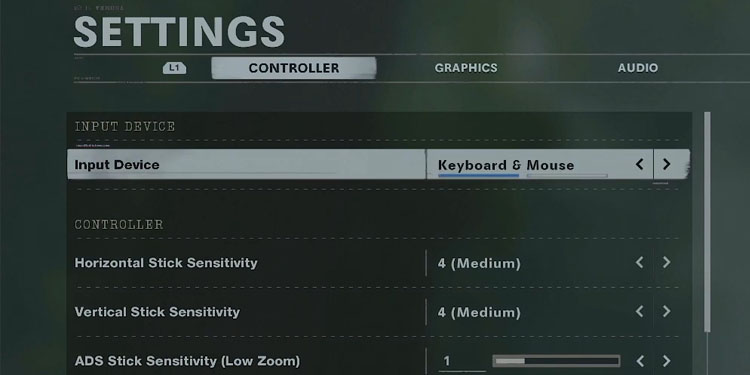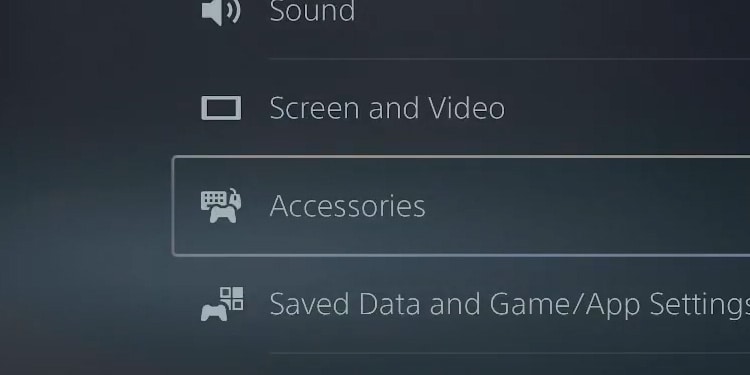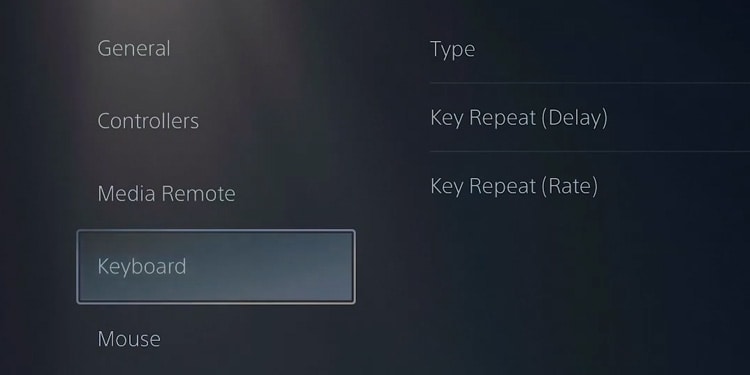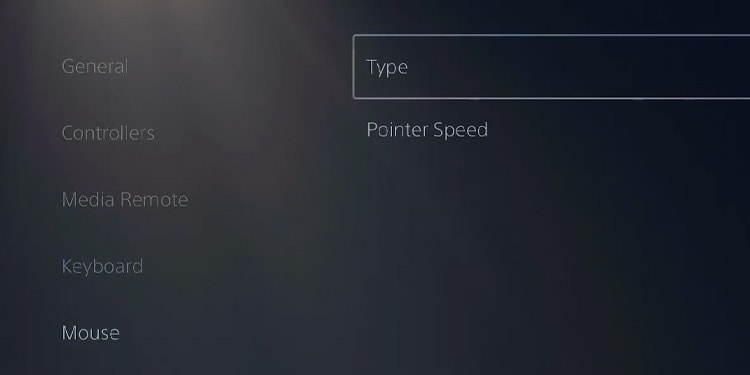If you want to feel just like on your PC, you’d need to understand how keyboard & mouse support work on the PS5. That means seeing its common problems, limitations, and troubleshooting.
Keyboard Is Not Working on PS5 Causes
How Does the PS5 Keyboard Support Work?
See, the PS5 supports a keyboard and mouse. It allows you to play traditionally: with the full spectrum of a PC setup.
The game you’re playing doesn’t support a keyboard or mouse.Your keyboard or mouse is not compatible with the PS5.You have not enabled your keyboard and mouse on your game. Your PS5 has a random bug or a firmware error that prevents proper Bluetooth functionality.There’s a random bug that disconnected the Bluetooth keyboard from the console.A random power bug, like a power surge, disconnected the Bluetooth keyboard from the PS5.
As you see, you’re probably not facing anything serious. Playing this way can be more difficult than using the controller, though. The DualSense 5 offers a suite of streaming features for easier playtime. Still, some genres, like first-person-shooters, RPGs, and MOBAS, can work better with a keyboard & mouse. The PC setup is often more accurate and offers more buttons to map your actions. However, the keyboard & mouse support has some caveats in the PS5. Not every game is compatible with the setup, and not every keyboard or mouse is compatible with the PS5. That may be the root of your problem.
Troubleshooting a Keyboard that Is Not Working
We’ll check the possible solutions for your problem. Often, it’s a matter of compatibility or reconnecting the keyboard and mouse to your console.
Power Cycle the Console
First, let’s ensure there’re no random firmware or power bugs corrupting your console. So, we need to do a power cycle to clear its cache.
Reconnect Your USB or Wireless Keyboard and Mouse
After power cycling the console, the next step is reconnecting your keyboard and mouse peripherals. The steps are different for USB, Bluetooth, or wireless options. Let’s start on how to connect a wired keyboard and mouse to your PS5: Wireless keyboard and mouse owners should do the following: Lastly, Bluetooth keyboard/mouse owners can follow these instructions: Typically, you’d have to press the ESC button on your keyboard to turn it on and make it work. Lastly, the PS5 has four USB ports; if you need more, you’d need a USB hub like this one.
Check If the Keyboard and Mouse Are Compatible
Nearly every mouse and keyboard is compatible with the PS5. Some may take various tries or seconds to connect, and others may bring further issues. Still, you should verify compatibility on your peripheral’s instructions, its official website, or online. If they are not compatible, the PS5 won’t recognize them, no matter how much you try. That happens mostly on wireless or Bluetooth keyboards and mouses. They use signal transmitters that delay the PS5’s response or don’t work with the console. Typically, you’d have to press the ESC button on your keyboard to turn it on and make it work. Lastly, the PS5 has four USB ports; if you need more, you’d need a USB hub like this one.
Check If the Game Is Compatible
Keyboard and mouse support on PS5 depends on the game and the developer. In particular, you can always use these items to browse through the console’s interface, but it becomes responsible for incompatible games. Not many games support the keyboard and mouse on PS5, even though Sony offers the option. There’s, instead, a selection:
Assassin’s Creed ValhallaArk: Survival EvolvedCall of Duty: Black Ops – Cold WarCall of Duty: Modern WarfareCall of Duty: WarzoneCities: SkylinesDayZDC Universe OnlineDeath StrandingDeep Rock GalacticThe Elder Scrolls OnlineFinal Fantasy XIVFortniteGhostrunnerHollow KnightHouse FlipperImmortals: Fenyx RisingMinecraftMount and Blade: WarbandNeverwinterOverwatchPaladinsPlanet CoasterProject CARSQuakeRisk of Rain 2Slime RancherSmiteThe Spectrum RetreatSplitgateThe Sims 4TerrariaThey Are BillionsUntitled Goose GameWickWick: No Way OutWarframeWar Thunder
Some of these games only support the keyboard, not the mouse. Hollow Knight is an example, as its 2D mechanics don’t require using a mouse.
Use a Keyboard & Mouse Adapter
If the game you want to play with a keyboard and mouse doesn’t appear on the list below, there’s an alternative solution. You can use an adapter. These are mostly USB hubs that enable the use of a keyboard and mouse on almost any game. The instructions on how to use them vary per item but commonly, the steps are: Here’re some examples of adapters you can buy:
IOGEAR KeyMander 2IOGEAR KeyManderXim 4 Keyboard JOSO USB hub for PS5
I’ve seen people play games like Destiny 2 on PS5 with a keyboard and mouse while using one of these adapters.
Enable Your Keyboard and Mouse Configuration Per Game
Next, you must enable your keyboard and mouse on the game you’re playing with your controller. It’s different per game, but, typically, you’d find the options on its menu. For example, on Call of Duty: Warzone, here’re the steps: Also, make sure to browse through the Accessories menu on your PS5 to customize your peripherals further: