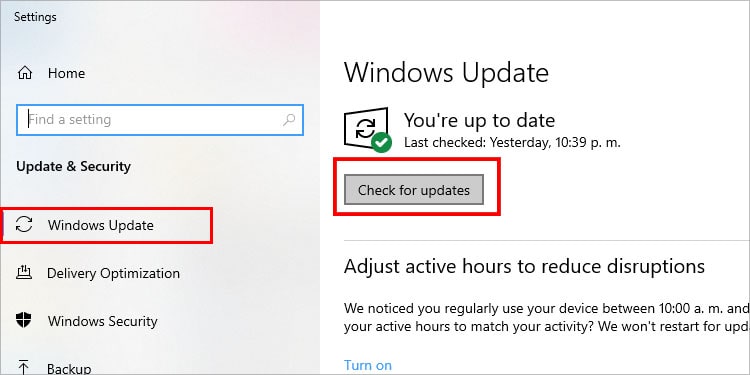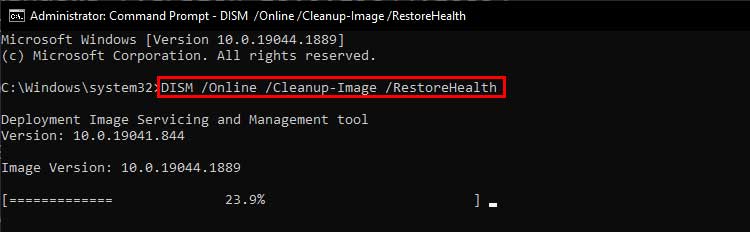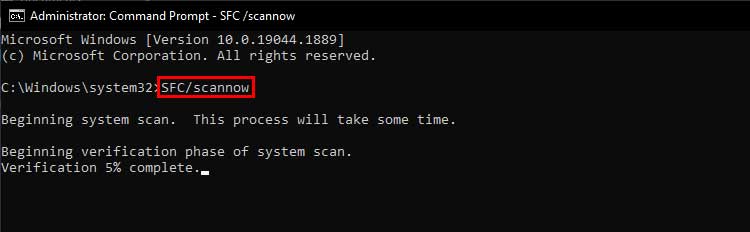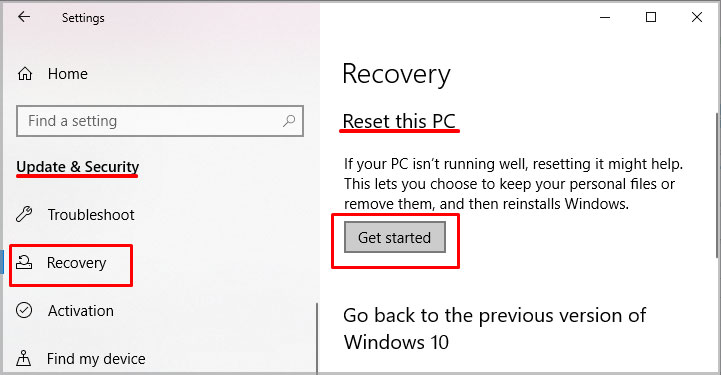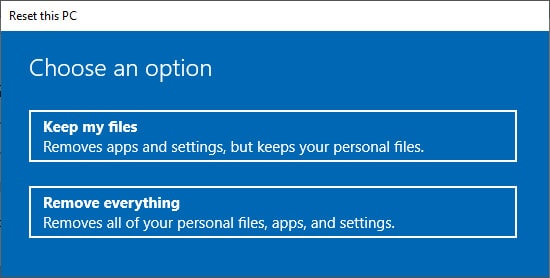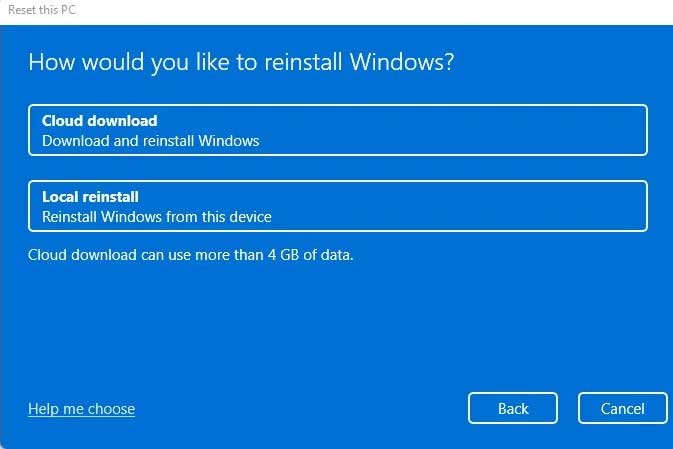Generally, corrupt files or faulty drivers are the likely culprits. The standard solution to the DRIVER PNP WATCHDOG error is to solve issues within drivers by updating them to the latest version. In this article, we will first check all the possible causes and then move on to the fixes.
What Causes the DRIVER PNP WATCHDOG Error?
How to Fix DRIVER PNP WATCHDOG BSOD Error?
DRIVER PNP WATCHDOG errors are usually solved by fixing the issues with the system drivers. Hence, updating or reinstalling the drivers is the optimal solution. However, you sometimes need to perform repairs to the system files and run system troubleshooters to find the optimal solution.
Corrupt Windows update file.Viral or malware infections.Broken system files.Corrupt hard drive disk.Unsupported SATA controller setting.
Check for Driver Updates
Out-of-date drivers cause problems when your system boots or updates leading to the BSOD error. So, it is better to manually update all the drivers of your PC and keep them updated. Here’re the steps: Once complete, restart your PC. If Windows doesn’t find any update, check the device’s manufacturer’s website for a new version. Repeat this process for all the devices/drivers.
Reinstall the Driver
If updating the driver doesn’t work, there might be faulty files within the driver causing the issue. For such cases, uninstall the driver from your PC. Follow these steps: Your PC will automatically install the removed driver during reboot. Check if your issue is fixed or not. Continue below for additional fixes if the problem is unsolved.
Use Windows Update Troubleshooter
The Windows update troubleshooter fixes issues within the files that are used during the update process. Windows will look for problems and try to fix them automatically. Since this BSOD error occurs during Windows update, it’s a good idea to run the Windows Update troubleshooter. Here’s how you do it: The troubleshooter will detect any problems within the system files and repair them. If this doesn’t help, try the other solutions provided below.
Check for Windows Update
Sometimes bugs or faulty update files cause Windows to crash during the update process. So, it’s better to check for the Windows update again. The steps are as follows: Restart your computer for the update to take effect.
Scan for Viruses or Malware
Perform a full system scan to seek and destroy any virus or malware that might have corrupted your system files. You can use Windows Defender, the default built-in security software, or any trustworthy third-party anti-virus software. To perform a full system scan using Windows Defender, follow these steps: Windows Defender will now run a full system scan and allow you to either quarantine or remove the malware. The time taken to complete the process depends upon the number and size of files on your computer.
Repair the System Files
Broken or corrupted files on your system can cause your PC to suffer from BSOD errors. Therefore to repair such files, use the DISM tool and then the System File Checker utility. You can run these scans in the following ways: On reboot, your system will fix and replace the corrupted files. This should solve the system file-related issues on your system.
Run a CHKDSK Scan
A hard drive with corrupt files can prompt the Driver PNP Watchdog BSOD problem on some computers. To clear this, you need to perform a CHKDSK scan which checks and repairs the hard drive for file system errors and organizes your system data. Here’s how you do it:
Change the SATA Controller Settings
Most older computers support only IDE mode to connect the motherboard and storage devices. Newer devices rarely support the same mode for connection, thus requiring AHCI mode to work. Mismatch of this setting is known to cause DRIVER PNP WATCHDOG error. You can change it through the following steps. This fix should solve the Driver PNP Watchdog BSOD Error by correcting the SATA configuration. If the DRIVER PNP WATCHDOG error persists, reset your PC to its basic form.
Reset Your PC
Sometimes changes to certain settings can cause your system to encounter this error. To solve this, reset your PC to its factory settings. This process will remove all the apps except the preinstalled ones. You will have the option to either keep or delete your files. Follow the steps to reset your PC. Windows will shut down and restart to reset your PC.