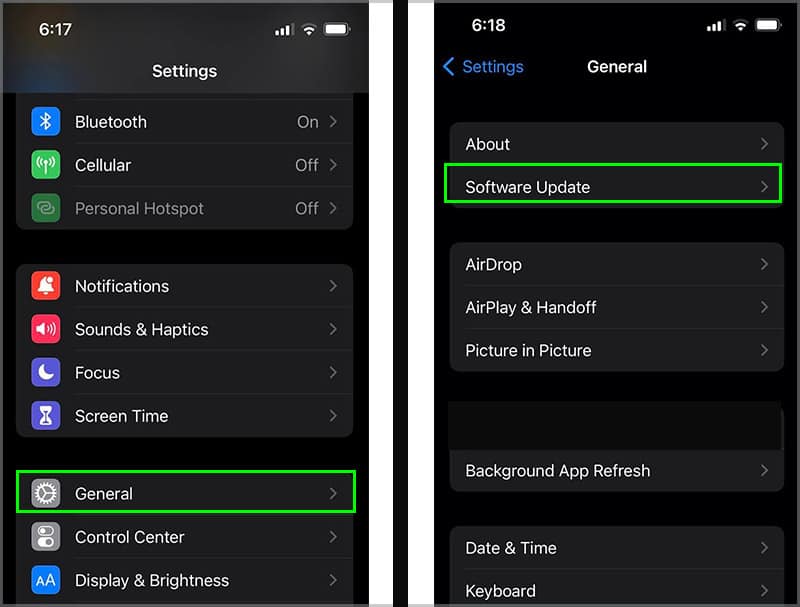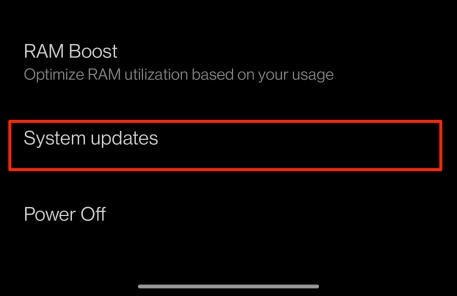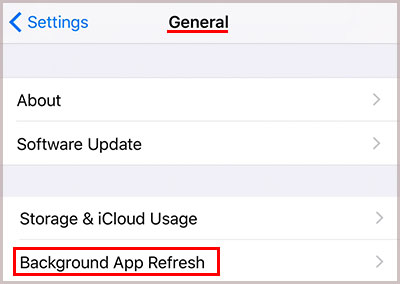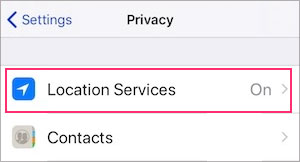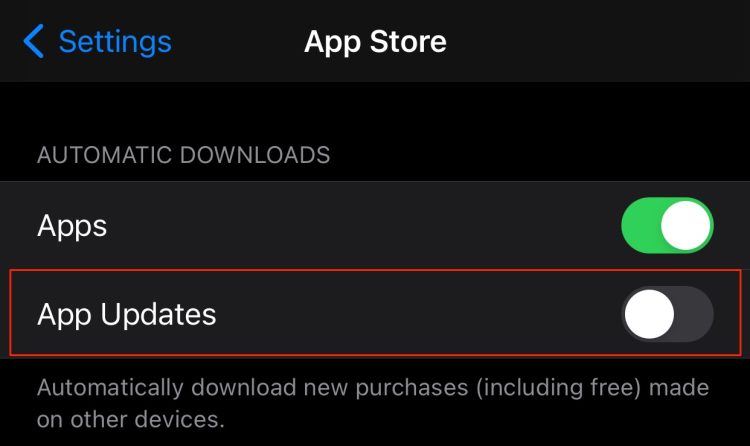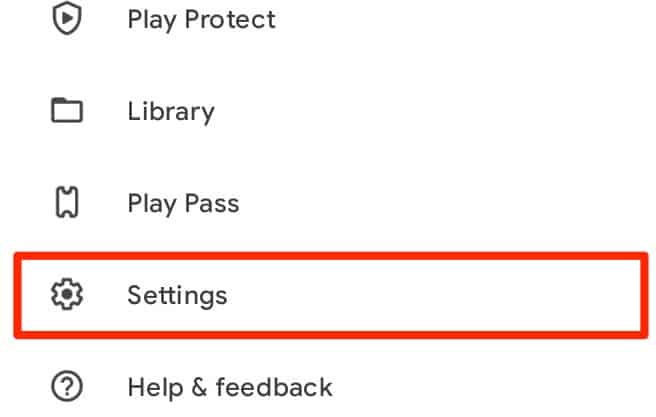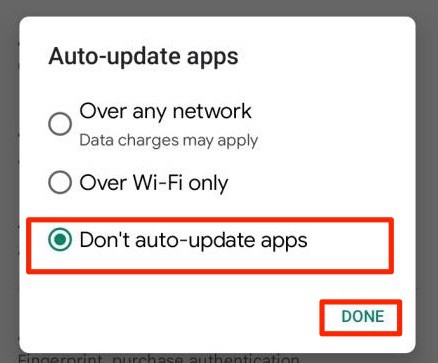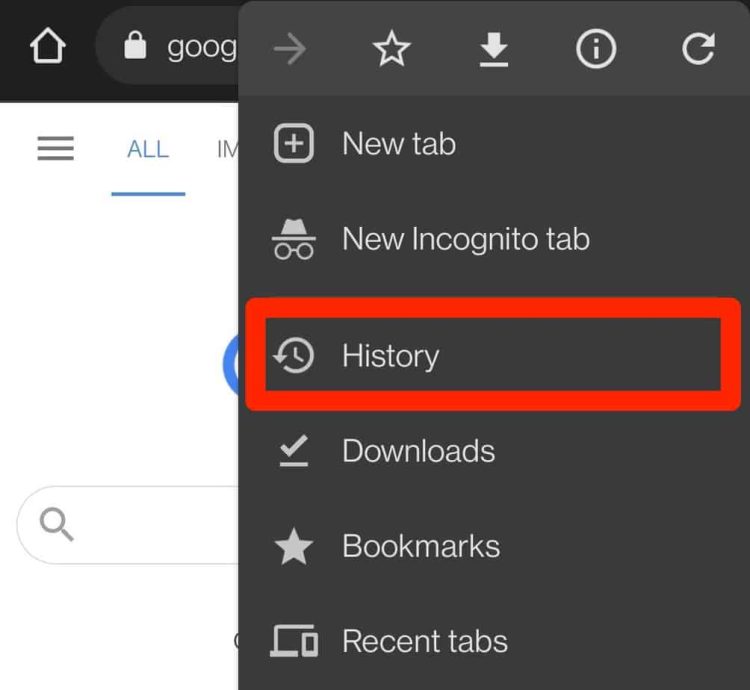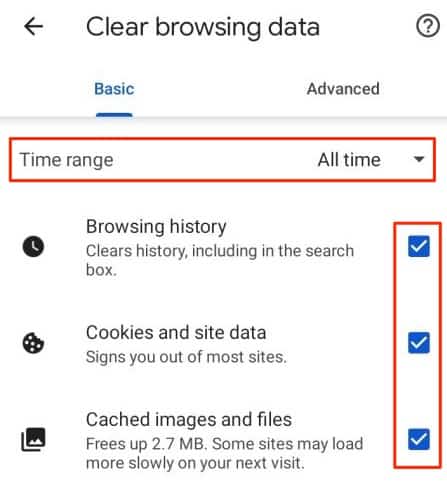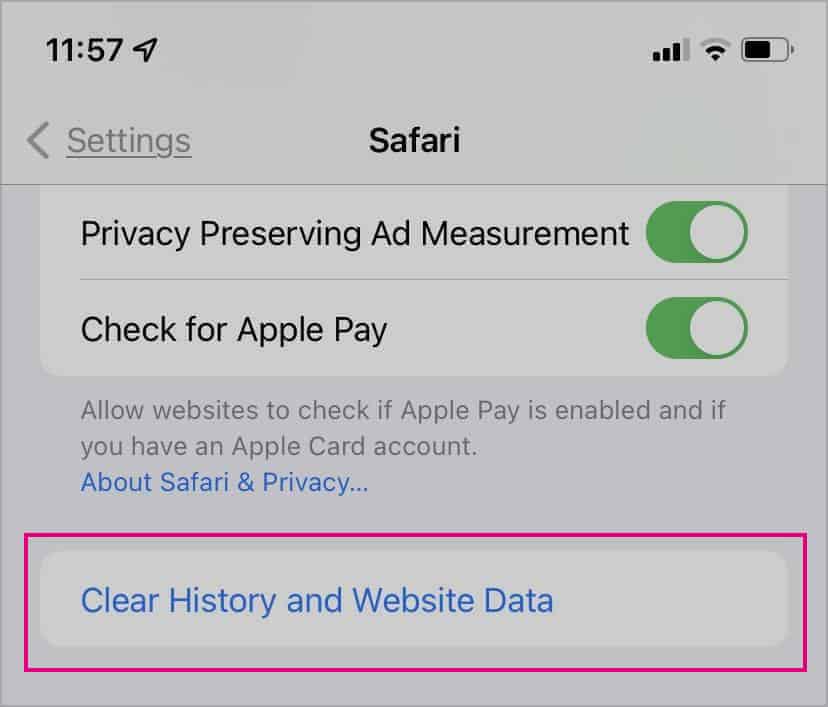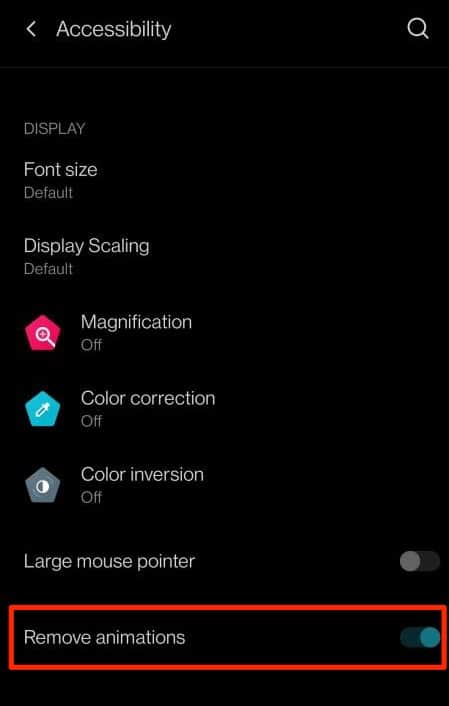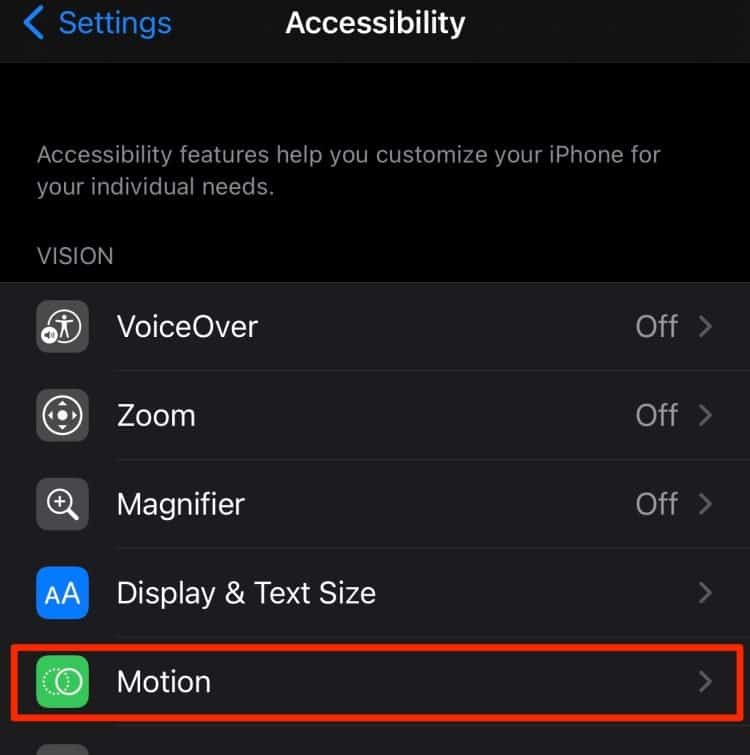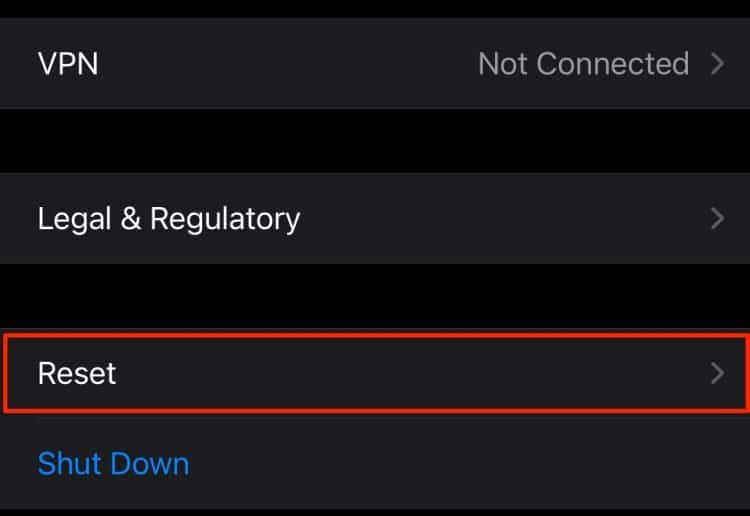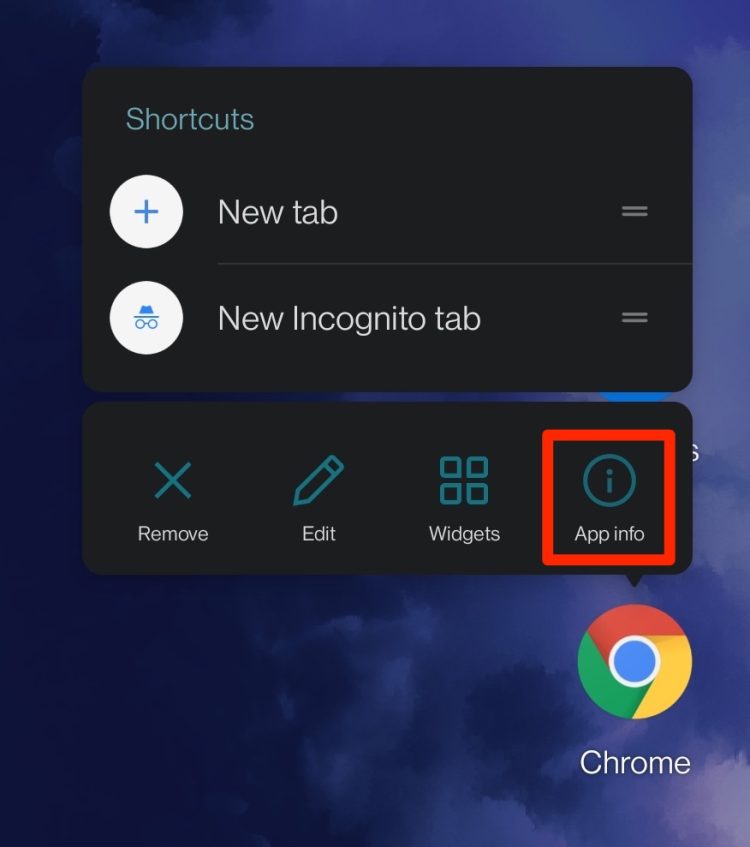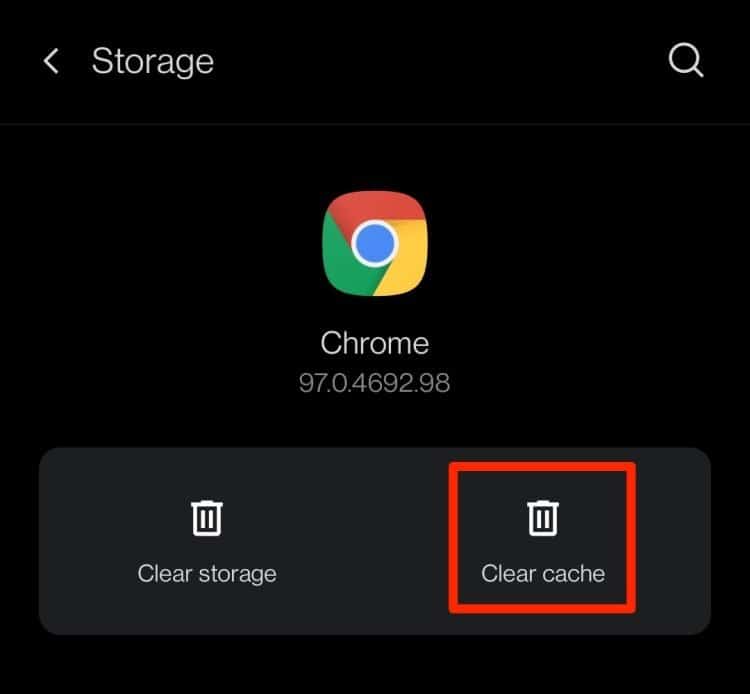Factors like multiple running background applications, low internal storage space, corrupted caches files, and more might cause this error to prop up. So, in this comprehensive guide, let’s explore more of the potential causes and effective solutions to fix lagging issues on your mobile devices.
Why is My Phone Lagging?
Here is a list of potential reasons your phone might run into lagging issues.
How to Fix Lagging Issues on My Phone?
Before we begin with the technical fixes, we first recommend you perform a quick reboot of your device. Although it might seem like a simple method, rebooting your device helps fixes minor issues. This process also helps refresh your phone’s system and clears all temporary files that may be causing the lagging problem on your device. However, if the issue persists, let’s move on with the below fixes.
Exit out of Background Applications
If you’re running low on RAM storage, your device might function slowly or even cause multiple apps crashes, ruining your user experience. The biggest culprit behind this issue is when you have several performance-heavy apps running in the background. We suggest you exit out of all unnecessary apps running in the background to resolve it.
Check Internet Connection
An unstable internet connection might also cause hindrances in the overall performance of your device, specifically if you’re using apps that require internet connectivity. Here are some methods you can apply to fix your internet connectivity issues.
Reboot your router by turning it off and on. Use Mobile Celluar Data or Hotspot. Switch to a Different Internet Connection.
If you’re still facing connectivity issues, we recommend that you contact your Internet Service Providers for further assistance regarding this matter.
Update Operating Software
In many instances, if you’re operating software is not updated to the latest version, it might cause some issues, including phone lags. Usually, new software updates help fix bugs, system errors, and minor problems occurring on your current operating software. Here is a step-by-step guide on how to update your System Software. On iPhone On Android
Disable Background App Refresh and Location Services
If you’re on an iPhone device, you might want to disable your Background App Feature and location services. These features tend to hog up your device’s performance and take up the most battery life. To disable Background App Refresh, To disable Location Services,
Disable Automatic Updates on Apps
When there are frequent app updates on your device, the CPU process of your device will consume extra power and network bandwidth. So, if you have enabled Automatic Download on your apps, you might want to disable this feature. Here is how you can do it. On iPhone On Android
Clear Cache and Website Data
Cache files and website data are known to improve the user experience by quickly helping you remember past searches, save passwords, reload webpages faster, and more. But, in some instances, these files can get corrupted and cause issues within the browser and your device’s performance. Here is a step-by-step guide to clear cache files depending upon your web browser. On Google Chrome On Safari
Turn Off Animations or Motion
Another effective method to fix your lagging mobile devices is to turn off your mobile device’s Animation or Motion feature. Although it limits your device’s graphical user interface, it helps save your battery life and boosts the overall performance speed. On Android On iPhone
Perform Factory Reset
If all the above methods fail to work, you can try factory resetting your mobile devices. This process allows you to reset your phone to its default settings. Also, if you have any suspect of having malware, this method will completely remove them for you. But, please make sure that you have a backup for all your important files before initiating the Factory Reset. On iPhone On Android
Free Up Storage Space
One of the main reasons your device might run into lagging issues is when you have low internal storage space. We recommend that you have at least 20% of free storage available in your device for smooth functioning. Here are a couple of methods you can apply to free up storage space.
Uninstall Unused Applications
The most efficient method to free up storage is to delete all unnecessary and unused applications from your device. We recommend you declutter and purge on your apps regularly. Also, if you suspect a particular app of creating hindrances, you might want to remove it from your device immediately.
Remove Photos and other Media
Another alternative method you can attempt is clearing out your photos and other media from your device. Instead of piling up photos and media and filling up your storage space, we recommend that you store it online cloud storage applications like iCloud, Google Drive, or One Drive. Additionally, we also recommend that you clear all the files stored under your Recently Deleted Folder.
Clear Cache Files
Clearing out your Cache Files can also help you in saving up a ton of storage space on your mobile device. Over time, these files tend to accumulate and grow in size if you don’t clear them out regularly. Here is how you can clear the cache on a particular app. On Android There is no built-in method to clear out your cache files if you are on an iPhone device. You will have to uninstall and reinstall the apps to clear these files.
Contact Customer Support
If you’re struggling with app crashes even after following all the above fixes, you might want to contact your phone manufacturer. There might be internal damages to your hardware or battery that might be affecting your device’s performance. So, the safest bet is to visit the Offical Apple or Android store, as they can help you pinpoint the main issue and provide you with plausible fixes or repairs for your device.